Learn how to change your password using the link on the OnLocation login screen. You can only use this link if you have previously set up a password.
Your new password can be the same or different from your previous password. It must be at least 6 characters long with a combination of upper and lower case letters.
Check our Help Center article for tips on setting a strong password.
To reset your password:
- Go to the OnLocation login screen.
- Click Forgot your password?
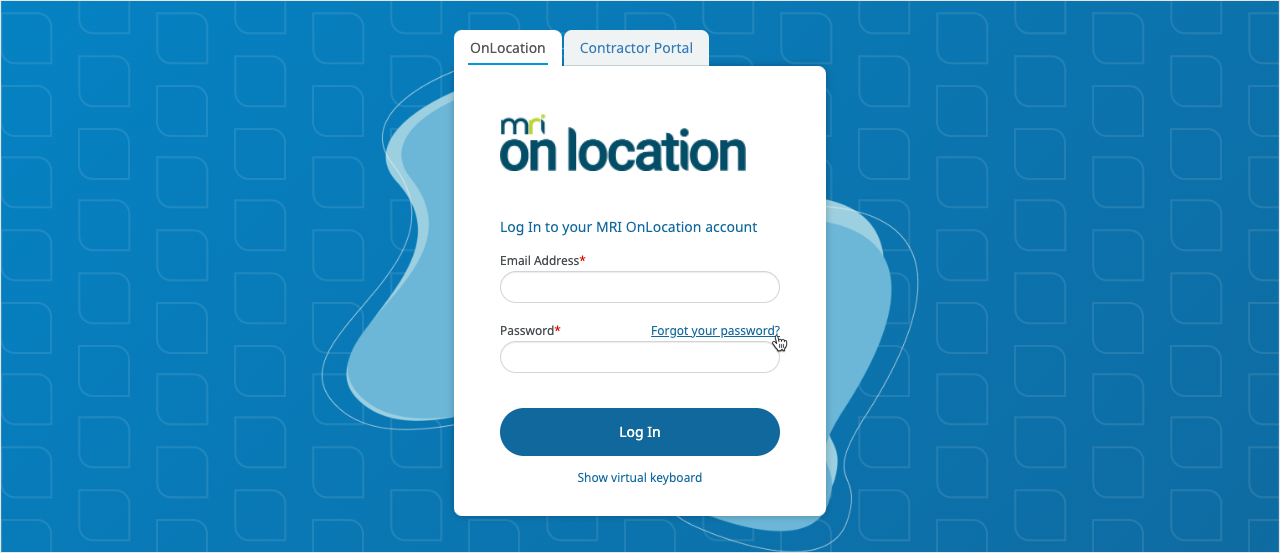
- Enter the email address used to log in to OnLocation.
- Click Send Link.
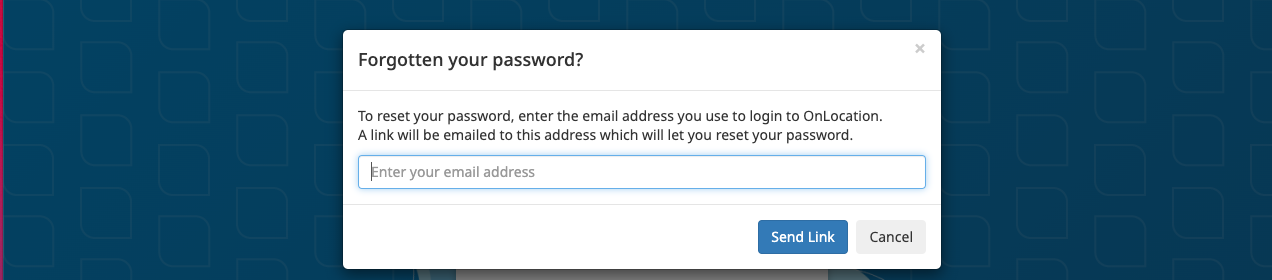
- Open the email from OnLocation, then click on the password reset link.
- Enter, then re-enter your new password.
- Click Confirm.
If you don't receive the password reset email, check your spam folder. If the email is not there, check that you entered the email address which is set up in OnLocation.