Learn how to enable a panic alarm on a kiosk. You must have the Administrator user role assigned to enable this feature.
From time to time your receptionist or an employee may find themselves on the visitor side of the reception desk. In the event they feel their safety or security is compromised they may not be able to access their own PC to trigger a panic alarm.
To set up the panic alarm so that it can be triggered using the kiosk:
- Go to Locations, then select the location from the drop-down list.
- Select Sign In/Out Kiosks.
- Select the Notifications tab.
- Select the Panic Alarm Notifications sub-tab.
- Select Enable Panic Alarm.
- Choose your Activation Options: four fast taps in a corner of the kiosk home screen or four fast taps on the keyboard space bar.
- Add the people you want to receive a notification when the panic alarm is activated. These can be any of the following people types:
Panic Alarm Responders – This is any employee with the 'employee role type' of panic alarm responder or a contractor with the contractor contact role type of Panic Alarm Responder.
Employees – You may enter up to three additional employees, who are not tagged as Panic Alarm Responders, to receive a panic alarm notification. You can choose any employee that is based at the location or any employee that has global roaming rights to the location.
Non-Employee – You may enter one third-party person, a non-employee or contractor (again not tagged as a Panic Alarm Responder) to receive a panic alarm notification. - Select the types of notifications you want to send to your chosen recipients. You can choose to send each person an email or text (SMS) when a panic alarm event is activated, and when it is deactivated.
- Click Save and Close.
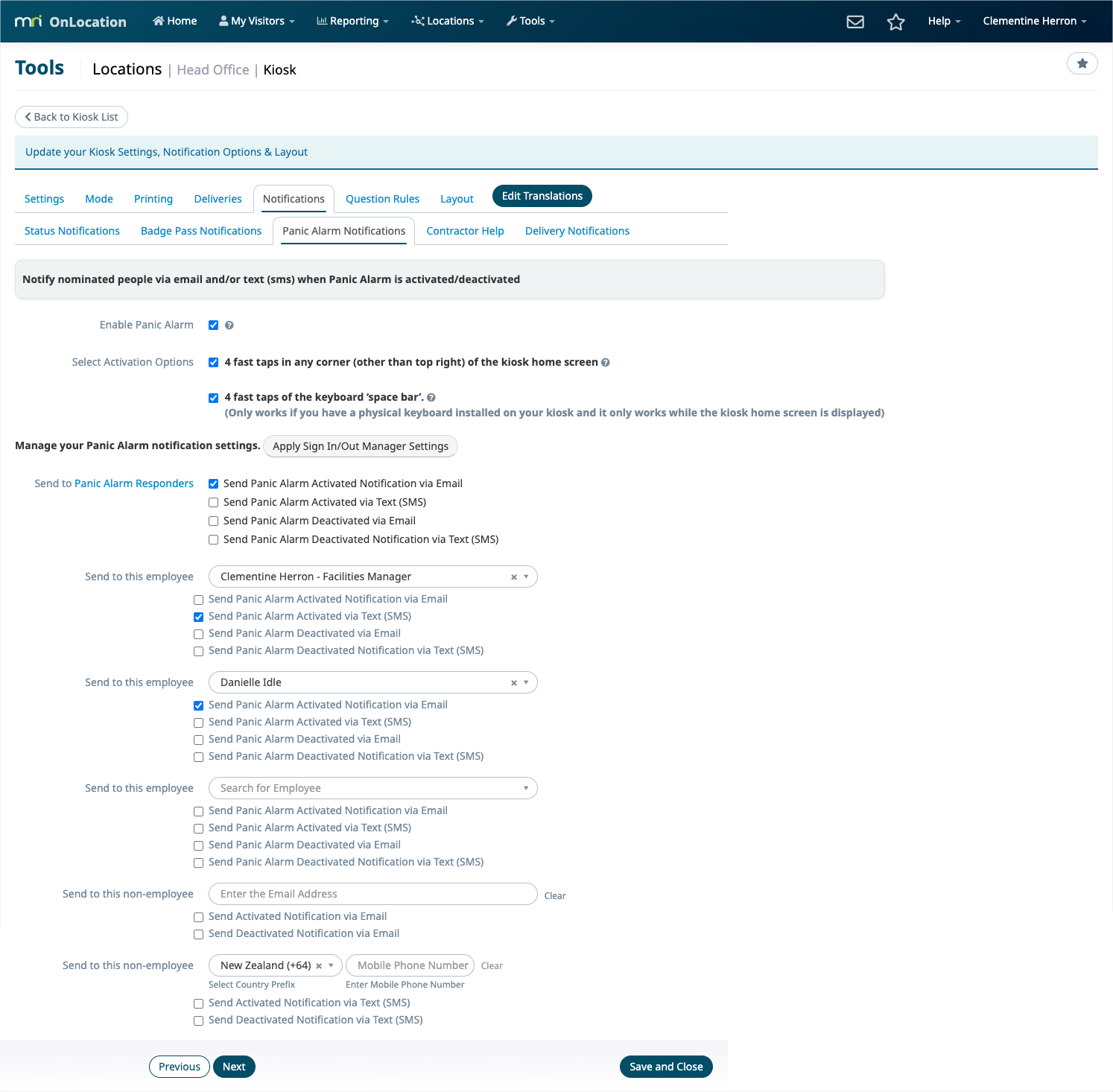
The panic alarm will be enabled for the kiosk and can be activated by any user who has the assigned role.