When you are the account in charge of the front-of-house of a location with multiple organizations, you may need to manage the visitors for all of those organizations. You can do so if all of the tenants of the building set up MRI OnLocation accounts and use the Multi-Tenant Sign In/Out Manager feature.
To set this up, request access to the other tenant's Sign In/Out Managers. Once access is granted, your Sign In/Out Manager users can be given rights to that account and can manage anyone signing in or out.
Request access
- Go to Locations, then select the location with the shared reception from the drop-down list.
- Select Sign In/Out Manager.
- Select the Multi-Tenant tab.
- Click Add Tenant.
- Enter the email addresses of people at each location you are requesting access to.
This does not need to be the Account Owner or have a current account. If they do not have an OnLocation account, they will be taken to create one before granting access. - Click Send Request.
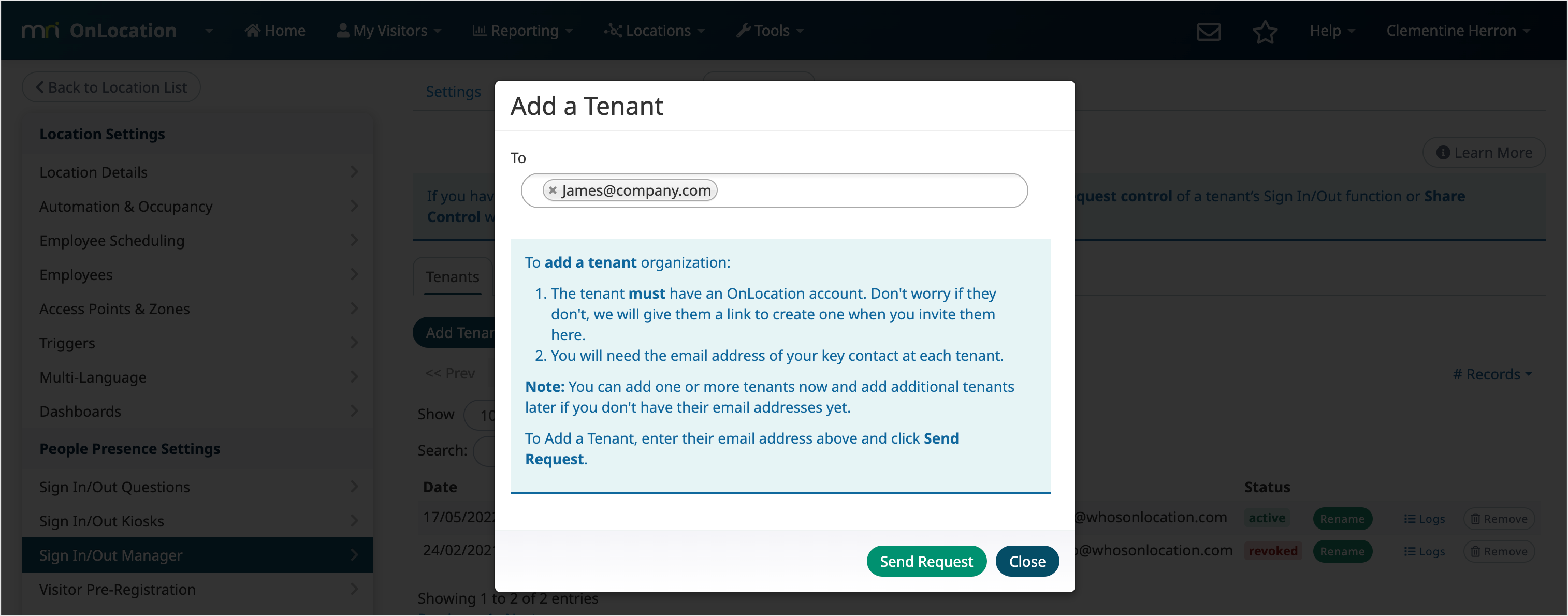
Your request emails will be sent and the accounts will be listed under this Tenants tab. You can send more requests at any time by repeating the steps above.
Request email
A request email is sent to each email address you entered. It outlines who is responsible for the shared reception, where it's located, and notes that an OnLocation account is required.
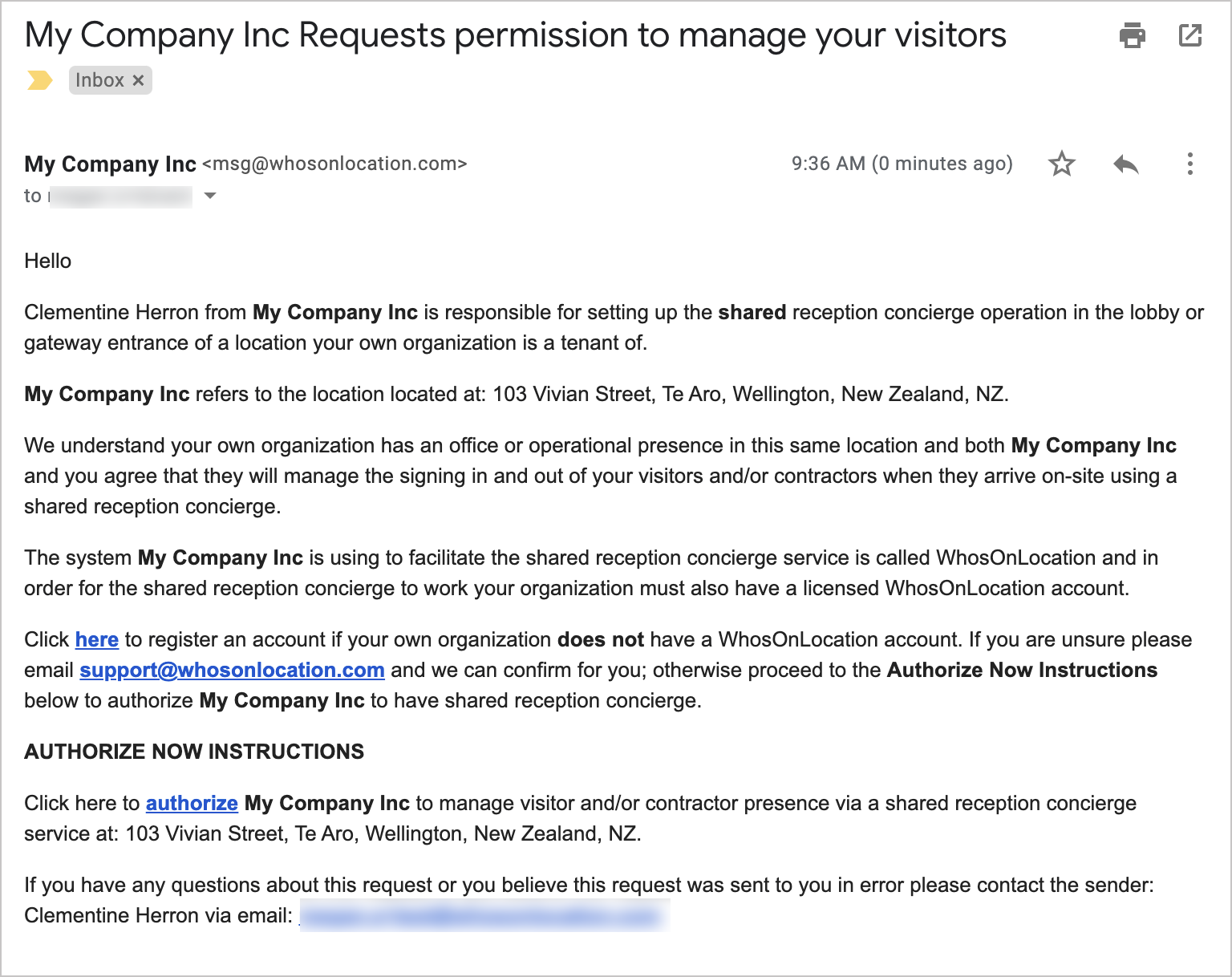
Manage your tenant list
Once you have sent requests to tenants in the building, they will appear under the Tenants sub-tab.
From here you can see any pending requests and resend the request if required. You can also see any accepted requests, the location, and the organization they belong to.
For both pending and accepted requests, you can remove the request, and rename the display name for that account's location.
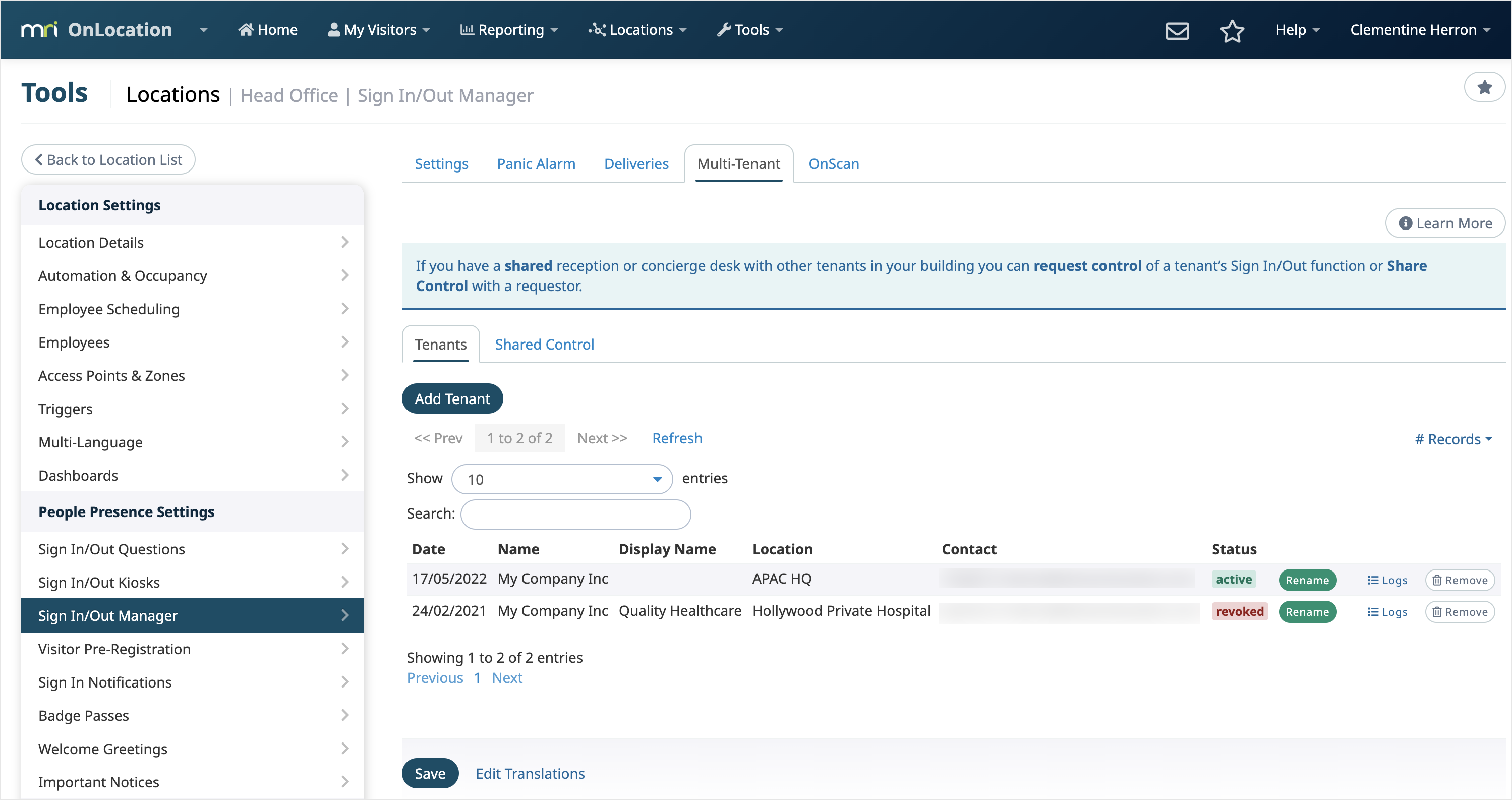
Remove request
If you remove a pending request, the link to grant access will be deactivated and the tenant will no longer be able to grant access to their account.
If you remove an accepted request (when permission to access has already been granted), the access to that account will be removed and you will no longer be able to manage their Sign In/Out Manager.
In either case, if you want to access their account again, you will need to send a new request.
To remove a request, click Remove next to that tenant, then click Remove on the confirmation message.
Rename organization
The display name for any tenant will default to their organization and location names. In some circumstances, you may need to change it so it is easier to distinguish between organizations. This name will only be seen in the display list for the locations your Multi-Tenant Sign In/Out Manager users can manage people for.
To rename a tenant, click Rename next to that tenant, enter the name, then click Save.