How it works
Many users have one or more kiosks set up at reception. Once a visitor starts the sign-in process MRI OnLocation expects the visitor to focus on completing the sign-in process, and not stop halfway through to talk to colleagues or employees, or to take a call on their phone. Visitors have even been known to forget to complete the sign-in process and walk away.
In the event a visitor is distracted and walks away from the kiosk mid-sign-in, OnLocation times the sign-in screen out if there is no activity on a screen (a mouse movement, screen touch, data entry) for 30 seconds. We give visitors a 10-second countdown warning when the sign-in process is about to expire. This ensures private information about a visitor is not left on the kiosk screen for the next visitor to view.
The timeout only starts if there is no activity on a screen. To stop the screen timing out, even when the 10-second countdown appears, all the visitor has to do is move the mouse or touch the screen or answer the question they are currently viewing and the 'auto timeout resets'.
Every kiosk you have has its own independent auto timeout and countdown setting. The default auto timeout and countdown is 30 seconds.
Update kiosk auto timeout and countdown
- Go to Locations, then select the location from the drop-down list.
- Select Sign In/Out Kiosks.
- Click View next to the kiosk you want to update.
- Under Advanced Settings, select a value from the Auto Timeout and Countdown field.
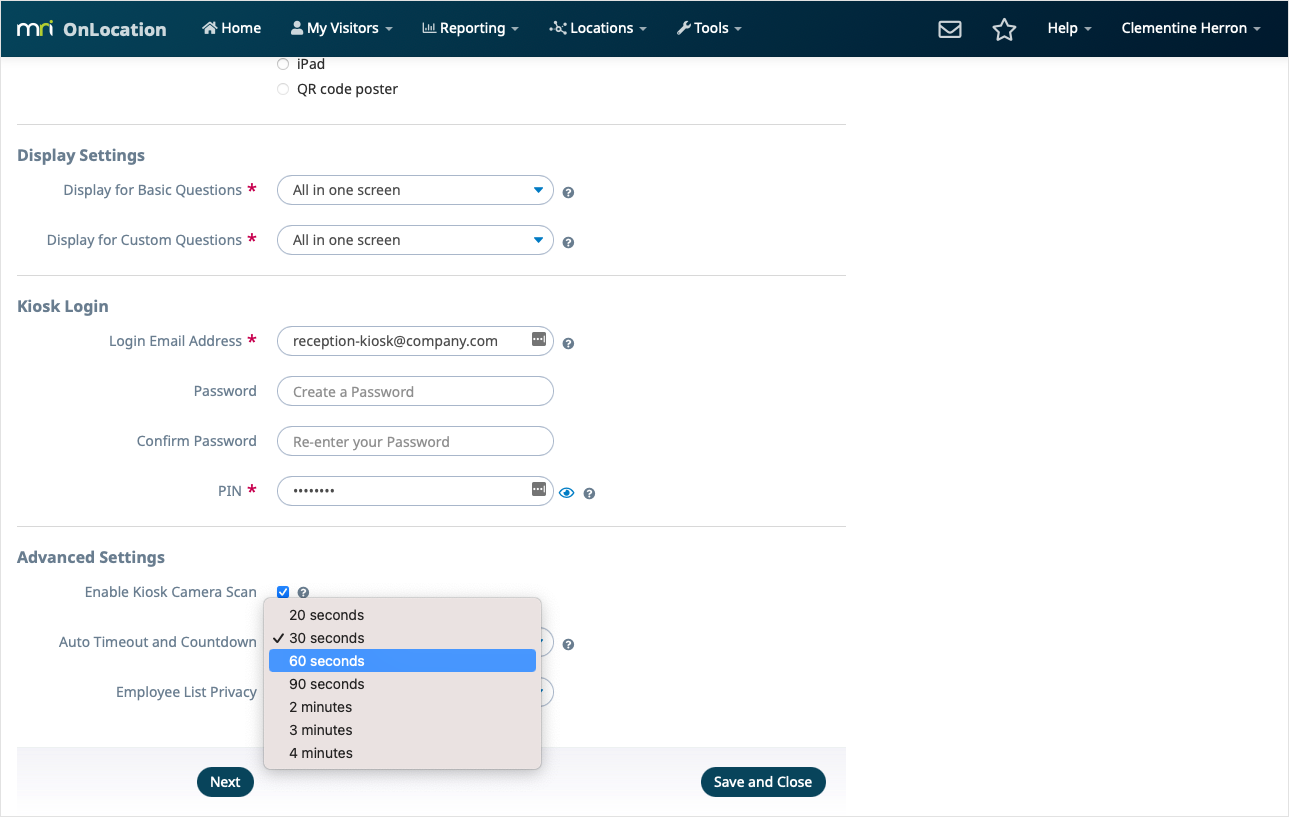
- Click Save and Close.
Your new auto timeout and countdown will apply automatically to the selected kiosk immediately. There is no need to visit the kiosk itself.
When visitors are signing into your site, the process will timeout and return to the sign in/sign out screen after no activity has registered for this length of time.