If you're using Firefox to print badge passes and you receive the message 'Confirm Dialog Preference - Prevent this page from creating additional dialogs', update the browser settings to see if you can resolve the issue.
Firefox has a default setting that can cause a pop-up to appear while you're trying to print badge passes. This is a known issue with Firefox, not MRI OnLocation. You can update your browser settings to stop this message from appearing.
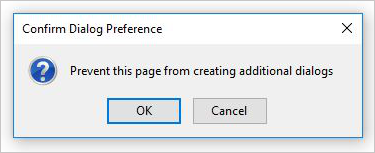
To update the browser settings:
- Copy the preference name dom.successive_dialog_time_limit.
- In Firefox, type about:config into the browser URL address bar. You may then need to confirm that you want to access these settings.
- Paste the preference name.
- Select Number, then enter 0.
- Click the add icon.

- Click the checkmark to confirm.
- Close the about:config page.
- Log back into OnLocation and try printing the badge passes again.