Learn how to grant a user the Asset Manager user role. You need the Administrator user role to access these settings.
About the role
There are three levels of permission within the Asset Manager user role:
- Global Asset Management – Global Asset Managers can create asset groups, types, add assets, and issue assets into and out of all locations across the account.
- Asset Manager – Asset Managers can create asset groups, types, add assets, and issue assets into and out of the locations they are assigned to.
- Asset Issuer – Asset Issuers can issue assets out and receipt them back in but only for the assets linked to the locations they are assigned.
Assign the role
- Go to Tools > User Roles.
- Search for the employee you wish to assign the Asset Manager role to.
- Click Manage Roles next to their name.
- Select the checkbox next to Asset Management, then choose their level of access.
- Click Assign Roles.
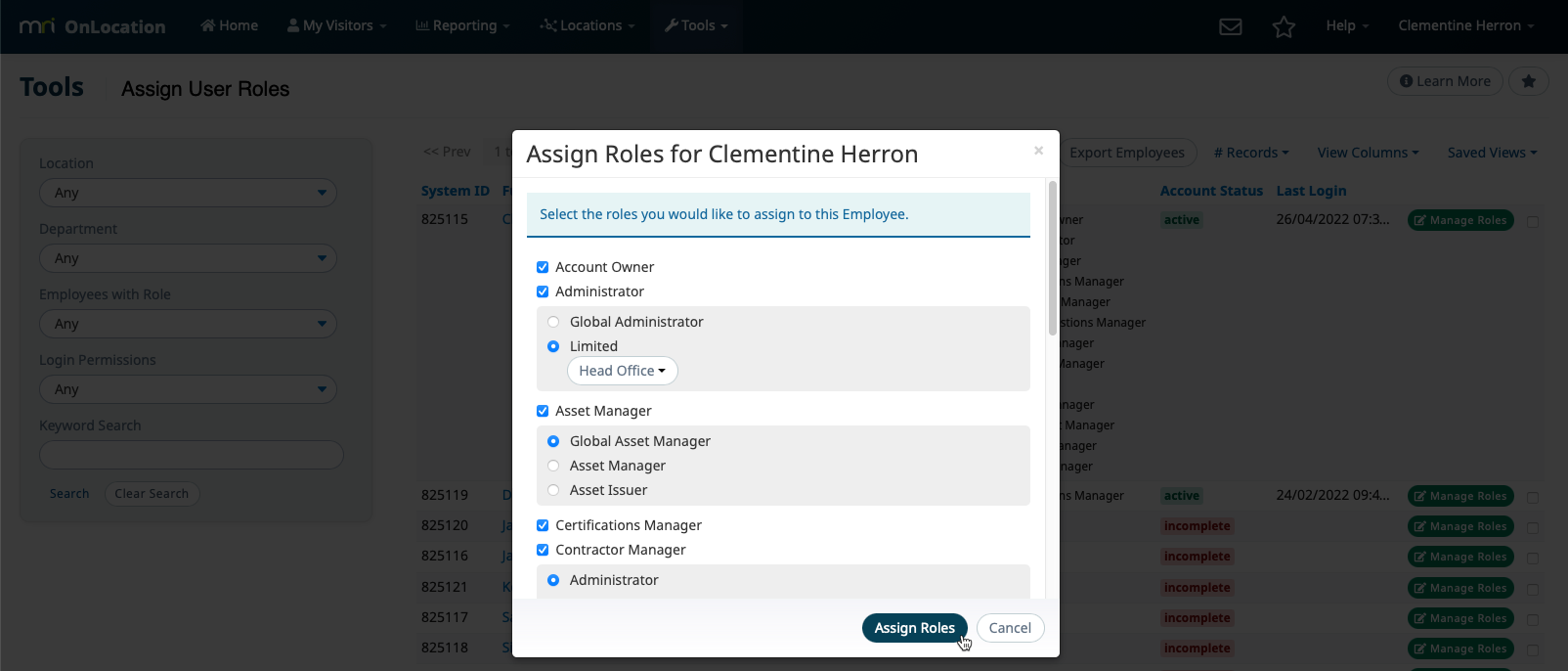
The role will now appear in the Assign User Roles list. The next time they log in to MRI OnLocation they will be able to access Asset Manager.