How it works
There is an extra cost to use OnScan, it is based on the number of devices at a location using OnScan.
You can set a device limit, it allows you to choose the maximum number of devices that can be connected to your MRI OnLocation per location. Not all devices need to be connected at one time. Devices can be disconnected from a location allowing for new devices to be added. You can easily remove devices that are no longer being used, e.g. when an iPhone is upgraded, and a new device is issued.
Set the number of device licenses
When you enable the OnScan integration for a location, the number of device licenses defaults to one. This is because you need to be able to connect at least one device to use the integration.
To change the number of devices for a location:
- Go to Tools > Accounts.
- Select Integrations from the left-hand menu.
- Select OnScan.
- Click Settings.
- Click Edit next to the location.
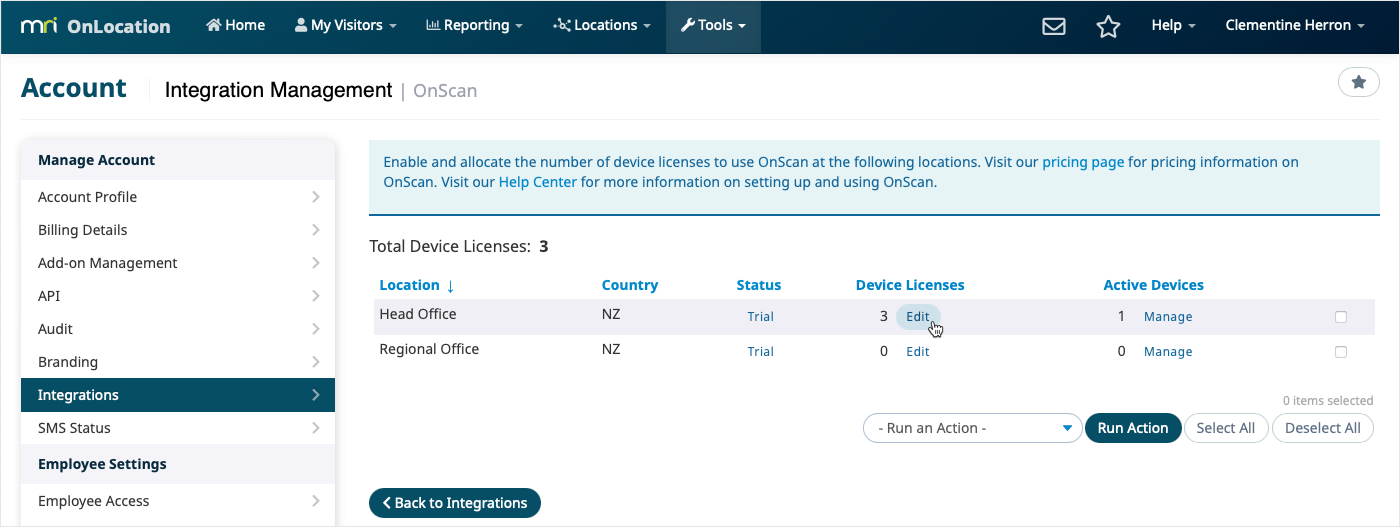
- Change the OnScan device licenses.
- Click Save.
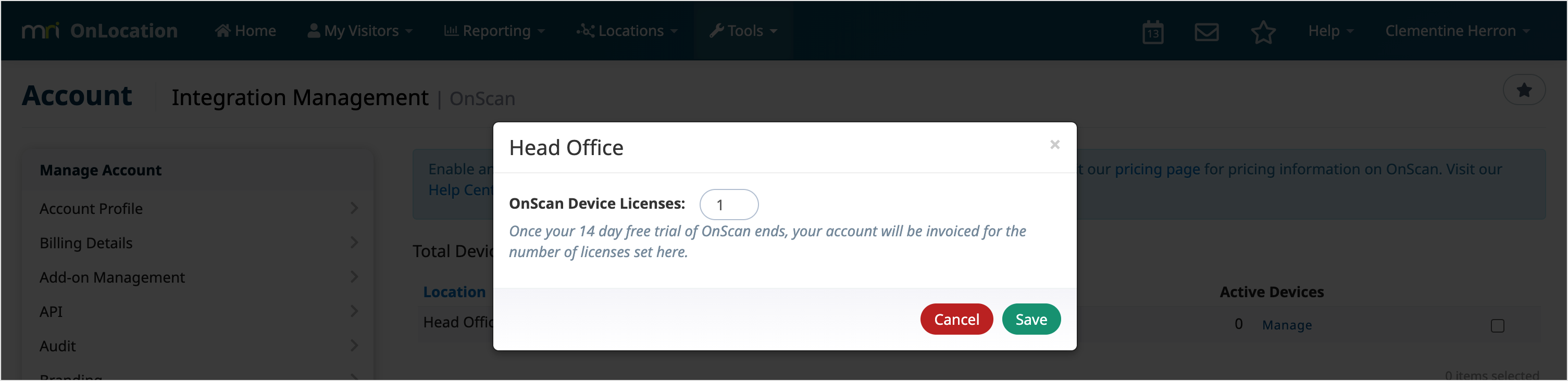
Manage connected devices
If you need to add a device but you've exceeded your number of OnScan device licenses, you can remove a device from either the Sign In/Out Manager settings or the OnScan integration settings.
You need the Administrator user role to access Sign In/Out Manager settings, or the Account Owner or IT Support user role to access the OnScan integration settings.
Once you have navigated to the appropriate device screen, you can view the connected devices. The following information is available:
- Last User – The last Sign In/Out Manager that used the device to link to their OnLocation profile
- Device Name – The name of the device set in the iPhone settings
- Device Type – The version of the connected iPhone
- Device ID – The unique ID for the device is automatically created by OnLocation when first connected. This is found within the Help menu for OnScan.
- First Connected – When the device was first connected to your OnLocation account
- Last Scanned – The last time the device was used to scan an ID and data sent to OnLocation
Sign In/Out Manager settings
- Go to Locations, then select the location from the drop-down list.
- Select Sign In/Out Manager.
- Select the OnScan tab.
- Click Disconnect, then click Confirm.

OnScan integration settings
- Go to Tools > Account.
- Select Integrations from the left-hand menu.
- Select OnScan.
- Click Settings.
- Click Manage next to a location.
- Click Disconnect, then click Confirm.
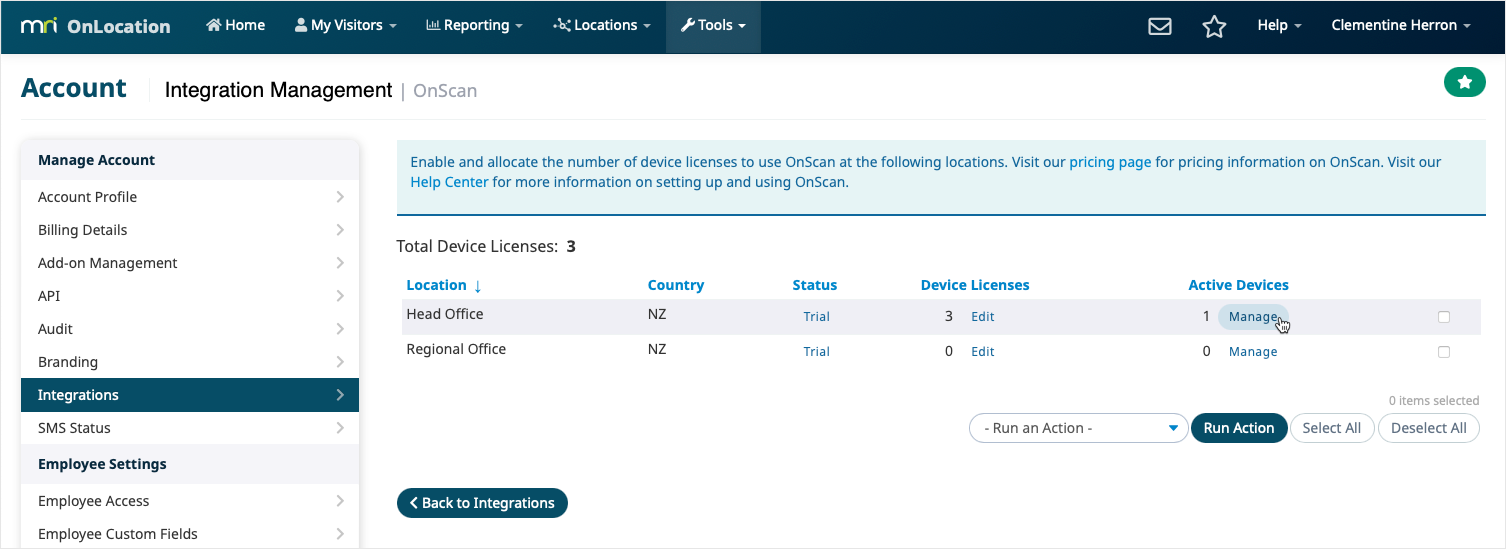
Manage your OnScan subscription
When OnScan is first enabled for your location, you receive a free 14-day trial for up to five devices. The trial allows you to understand and test ID photo scanning for your organization.
Five days before the end of the trial we will email you, you’ll need to take one of two actions:
- Continue using OnScan - Set the number of licenses you will continue to use and will be billed for once your trial has ended.
- Discontinue using OnScan - You will need to disable OnScan.
OnScan billing is based on the number of devices you have set at your location. The device number is set by the Account Owner.
This is how OnScan billing works:
- You will be billed on the same cycle as your current OnLocation subscription.
- If you are billed annually, your first invoice will be prorated based on when your next annual billing cycle is due to rollover i.e. annual billing rolls over on 1 March 2021, OnScan subscription commences on 1 November 2020, you will be billed for four months at the commencement of using OnScan.
- If you are billed monthly, an OnScan line item will be added to your recurring monthly invoice each month.
- If you are on a custom plan, your subscription includes OnScan. There is no extra charge.
Changes to device licenses
If you are billed annually and make changes to your device limit during your billing period:
- If you increase the number of devices during the year, you will receive an invoice for the additional devices up until the start of your next annual billing period.
- You can decrease the number of licenses within your annual billing period but you will not be entitled to a refund for a device no longer in use.
- If you increase back to the original number of devices you have paid for within your annual billing period you will not be charged.