If your organization uses OnLocation Mobile, any employee with an OnLocation login can view or update their access code in their profile.
View your code
To view your code:
- Click on your name at the top-right of the screen, then select My Profile.
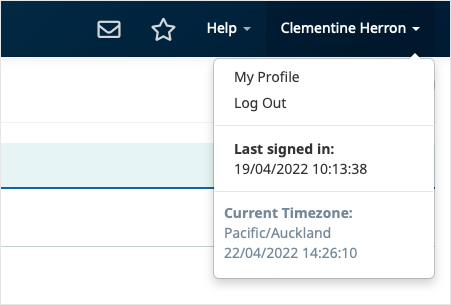
- Select OnLocation Mobile from the left-hand menu. You will only see this option if the mobile app has been enabled for your location.
- Either enter the code directly in the app or click Send OnLocation Mobile Code to send it to yourself by SMS or email.

- Click Send via SMS or Send via email.
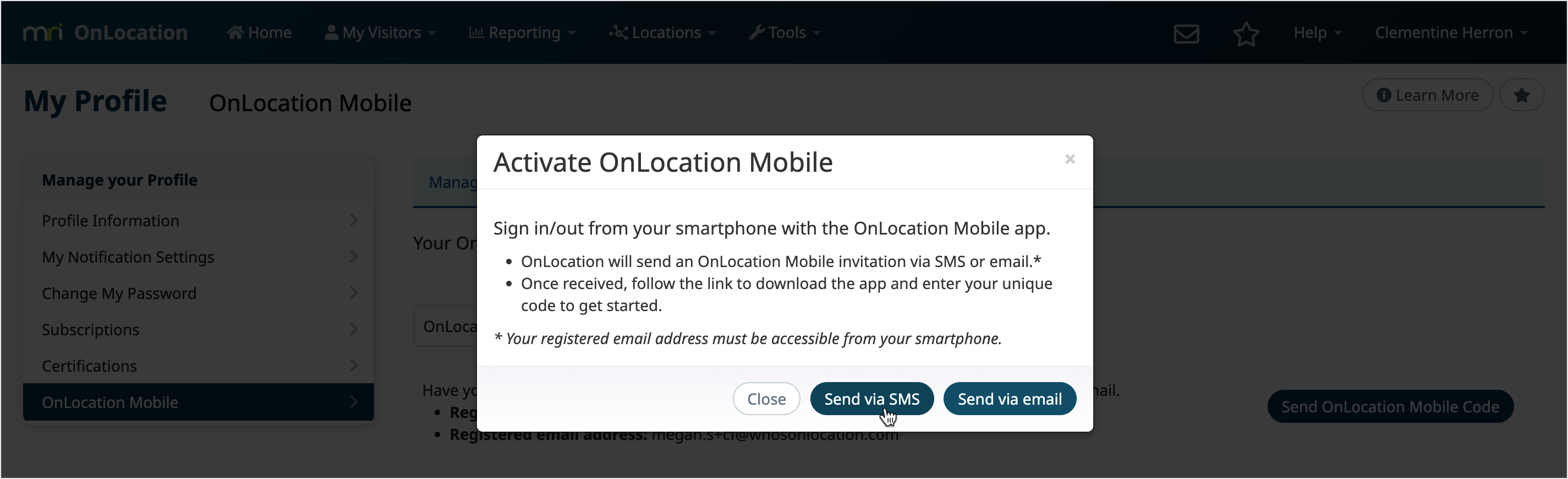
Once you've logged in with your code, your mobile status will show as active.
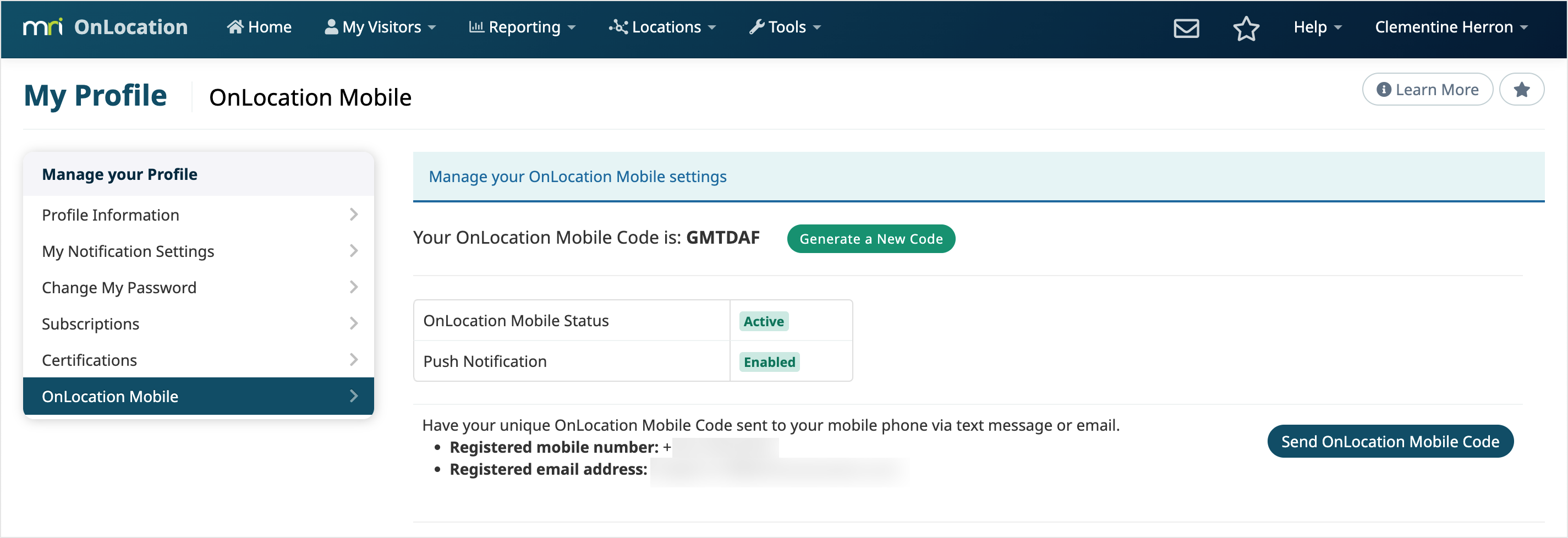
Generate a new code
To generate a new code:
- Click on your name at the top-right of the screen, then select My Profile.
- Select OnLocation Mobile from the left-hand menu.
- Click Generate a New Code to generate a new activation code. This is a unique code that you need to enter while setting up the app.

- Click Generate a New Code again to confirm.
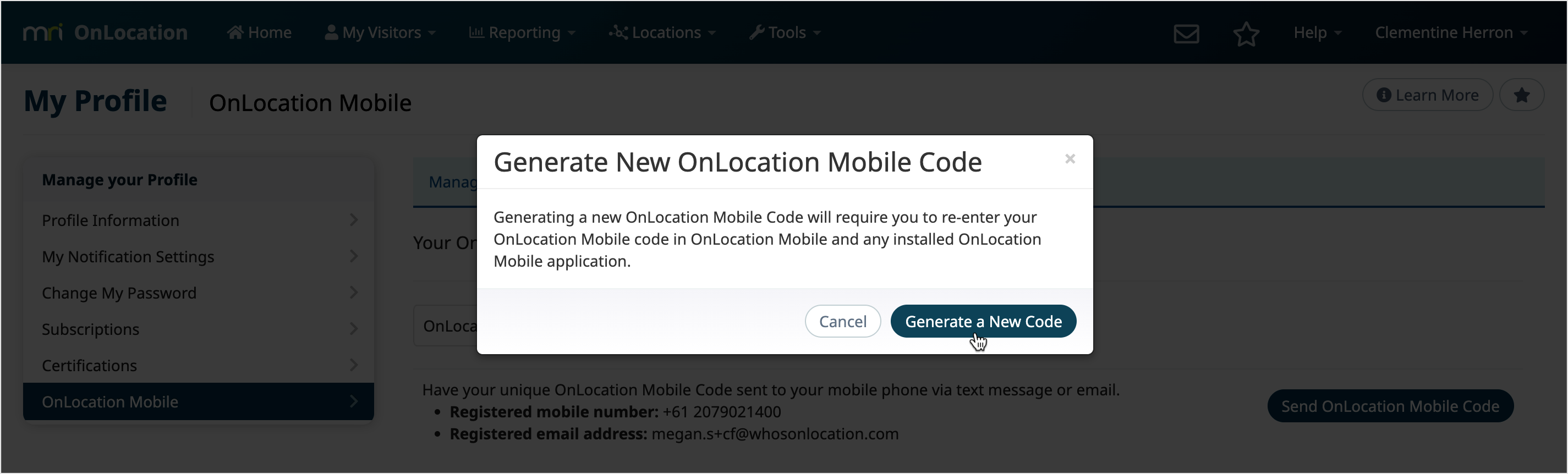
- Click Send OnLocation Mobile Code to send it to yourself by SMS or email.
- Click Send via SMS or Send via email.
- Click the link in the email or SMS, then set up the app on your phone.