Using the Multi-Tenant Sign In/Out Manager is the same as using the Sign In/Out Manager for your own account. You can view pre-registered visitors and sign in and out visitors, employees, and contractors. The only difference is that you can switch between accounts to manage people movements for multiple organizations from one login.
For other accounts, you can only access Sign In/Out Manager and its surrounding functions. You won't have access to any other data within the account.
Switch accounts
When you have multi-tenant access, a dropdown will appear next to your organization's name in the top-right-hand corner of the page. You can switch to other organizations' Sign In/Out Managers from this list. The names listed will be the organization and location names by default, but an Administrator can edit this to any chosen display name.
To switch accounts, click the dropdown and select the account from the list. You will switch to the chosen account's Sign In/Out Manager.
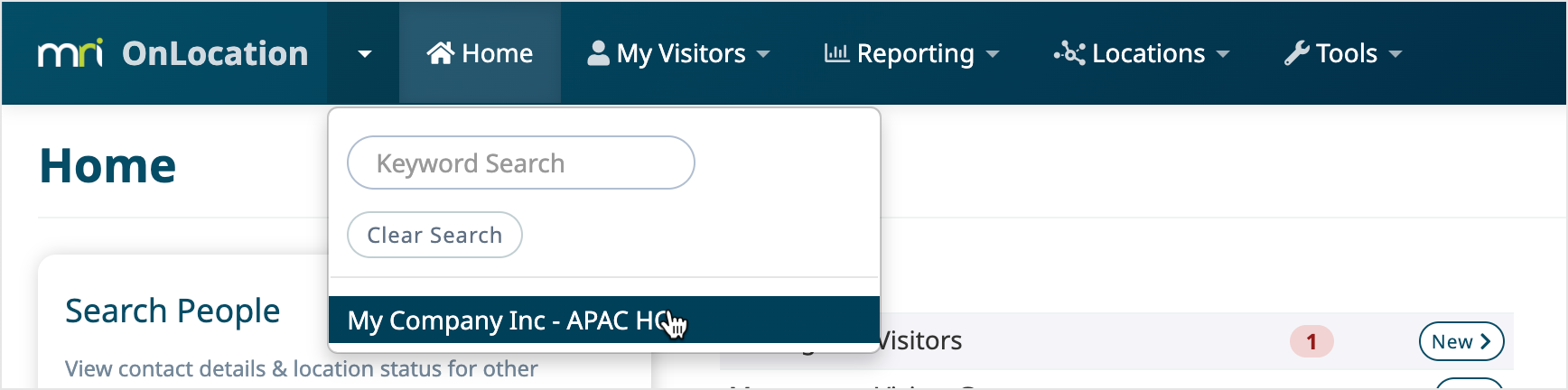
Using another account's Sign In/Out Manager
Once you've switched, you'll see the chosen account's Sign In/Out Manager along with their organization name and their brand color on the header.
Any people movements recorded will show in the selected account until you change back to your own account. You can also access any other Sign In/Out Manager functions from the More Actions menu, including pre-registering visitors, on-site summary, and any extra features enabled for that location.
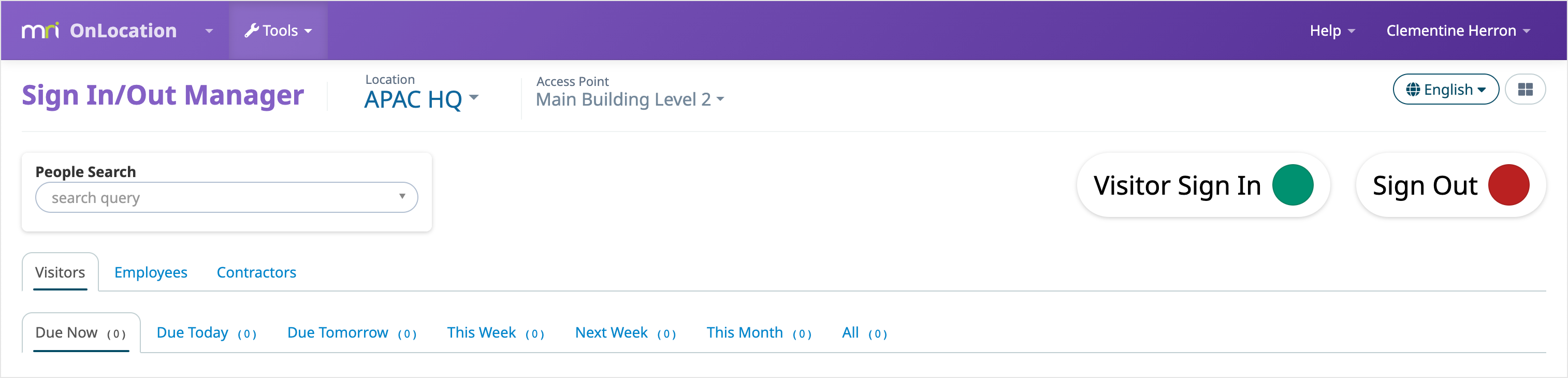
When you have finished managing people for the selected account, click on the dropdown menu again and select Return to Home Location. If you have access to multiple accounts, you must return to your own account before selecting another.
