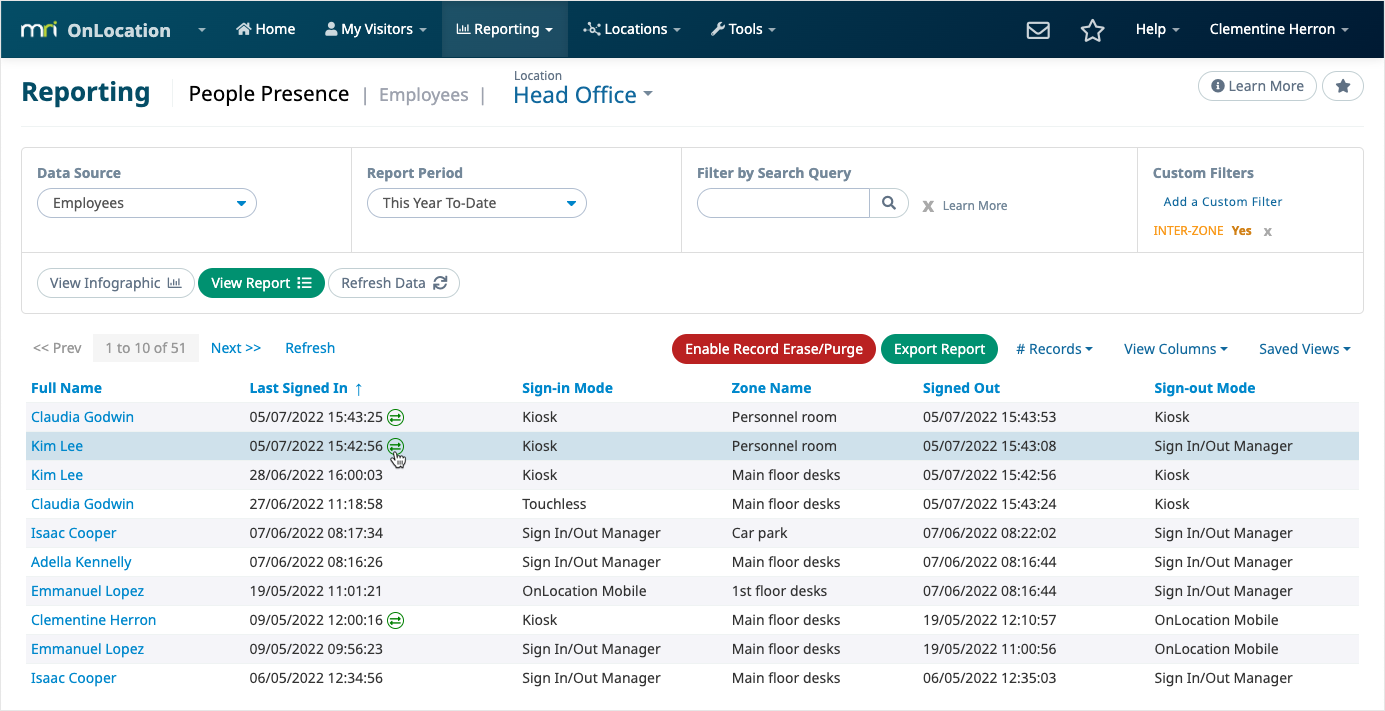View inter-zone movements in the People Presence report. You need the Reports Manager user role to access this report.
When a person switches zones, they are automatically signed out of one zone and signed into another. In the People Presence report, each zone change is reported as a visit event. This ensures that you can accurately report on where a person is going in your location and when.
The Sign-in Mode and Sign-Out Mode columns show what method the person used to switch zones.
To access the report:
- Go to Reporting > People Presence.
- Choose the location or select All Locations.
- Choose the data source – visitors, employees, or contractors.
- Select the report period.
- (Optional) Add a search query – name or organization.
- Add a custom filter to view inter-zone movements only: Click Add a Custom Filter, select Inter-zone as the filter option, set the filter value to Yes. Click Save Filter.
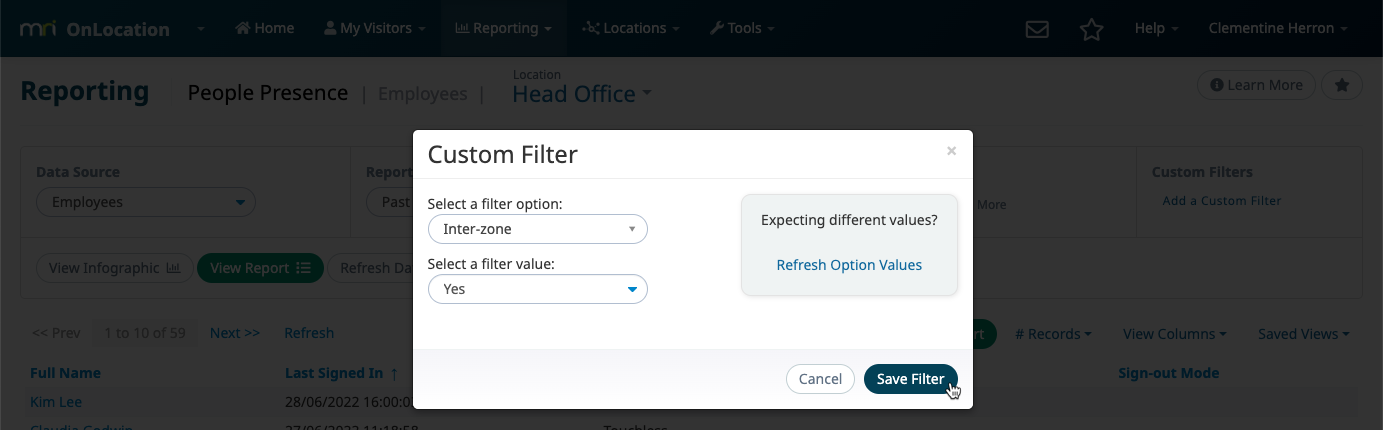
- Click View Report.
- Inter-zone movements have an icon next to the Signed In and Signed Out timestamps. Click the icon to see the zone.