Learn how to update your automatic OnPass send settings. You need the OnPass Manager or Administrator user role to access these settings.
How it works
If you use visitor pre-registration questionnaire invitations or have the calendar invites integration enabled, set up your OnPasses to send automatically.
When a pre-registered visitor event is created, the visitor can receive their OnPass:
- Automatically when they complete their profile
- Automatically when the event is created
- Sent manually by an employee
You can also set up automatic reminder emails to send at set intervals before the event.
Choose your OnPass send settings
- If you have the OnPass Manager role: Go to Tools > OnPass Management. Click View next to the location that has enabled OnPass.
If you have the Administrator role: Go to Locations, then select the location from the dropdown menu. Select OnPass. - Select the Automated Sending tab.
- Choose the OnPass send method:
Once the visitor completes their profile - send the OnPass once a visitor has completed their visitor profile
As soon as the event is created - send the OnPass as soon as an event is created in OnLocation
Manually - Will not automatically send an OnPass. Send OnPasses from Sign In/Out Manager or in the My Pre-Registered Visitors screen. - If you've chosen to send OnPass automatically, choose if you'd like to send reminder emails.
- Select Save.
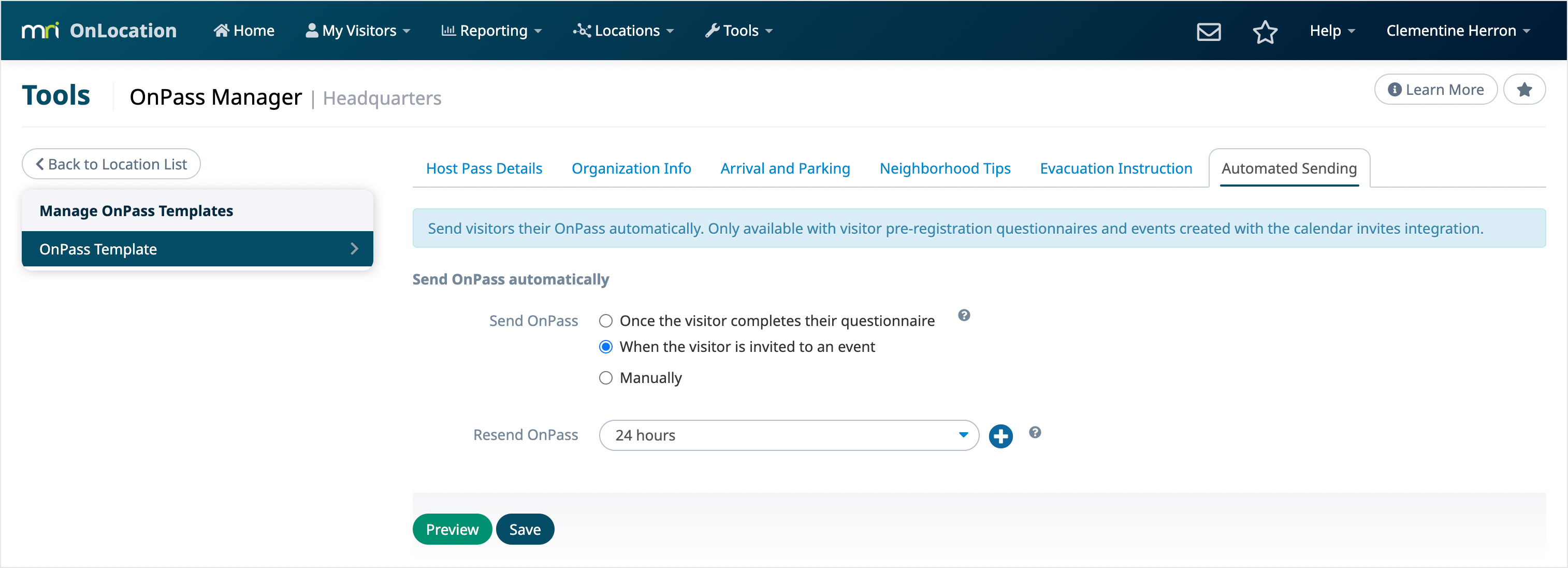
The OnPass will now send depending on your chosen setting.