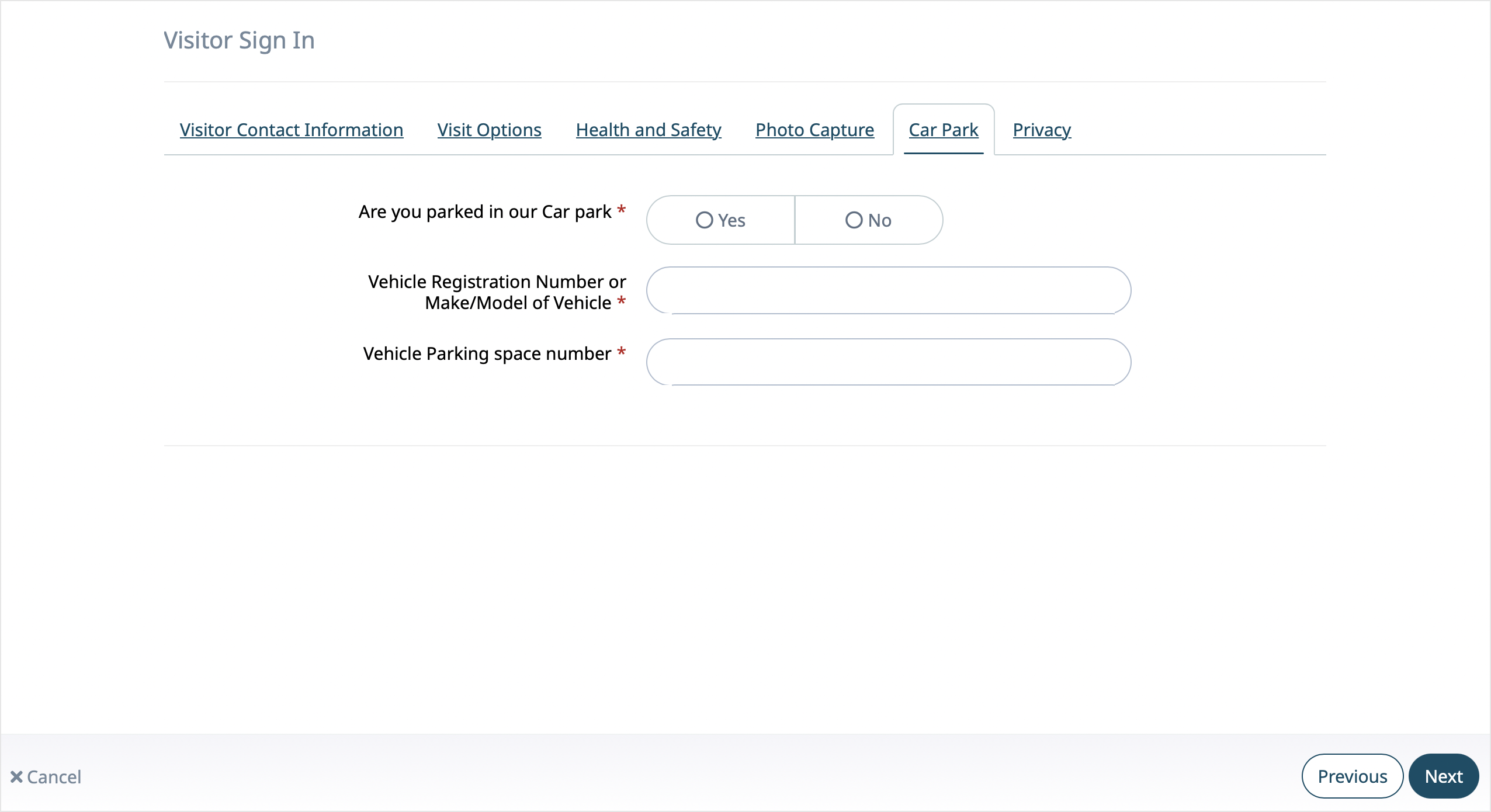How it works
Use sign in/out questions to ask visitors and contractors if they are using your car park. There are three questions pre-loaded. Once you activate the first question, you can choose to activate two other questions:
- Are you parked in our car park?
- Vehicle registration number or make/model of vehicle
- Vehicle parking space number
Enable the questions for the Sign In/Out Manager and your kiosks. Each question can also be mandatory, and the answer included in the host notification.
You can use the People Presence report to see how your car parks are utilized.
Set up car parking questions
You need the Administration user role to configure the sign in/out questions for a location.
To set up car parking for visitors:
- Go to Locations, then select the location from the drop-down list.
- Select Sign In/Out Questions.
- In the Visitors tab, select the Other Options tab.
- Select Activate next to Car Parking, then choose if it's required and you'd like to include the information in the arrival notification. Choose where the question will display: Sign In/Out Manager and Kiosk.
- (Optional) Select Activate next to Vehicle Reg/Make/Model, then choose if it is required and you'd like to include the information in the arrival notification. Choose where the question will display.
- (Optional) Select Activate next to Vehicle Parking space number, then choose if it is required and you'd like to include the information in the arrival notification. Choose where the question will display.
- Click Save.
To enable car parking for contractors, enable the same questions in the Contractors tab > Other Options sub-tab.
How the questions display
Sign In/Out Manager
In Sign In/Out Manager, the questions display for your front-of-house staff as follows:
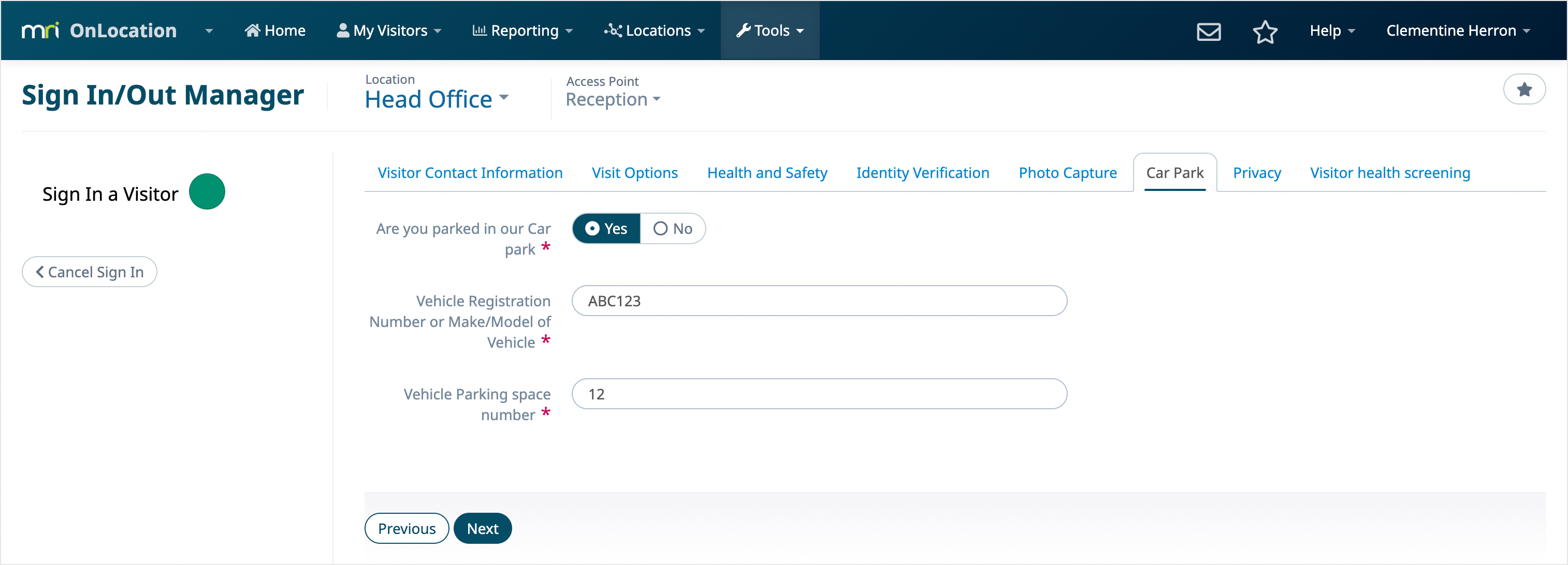
Kiosk
In a standard kiosk, the questions display for the visitor as follows: