The details of a trigger include the name, status, and event.
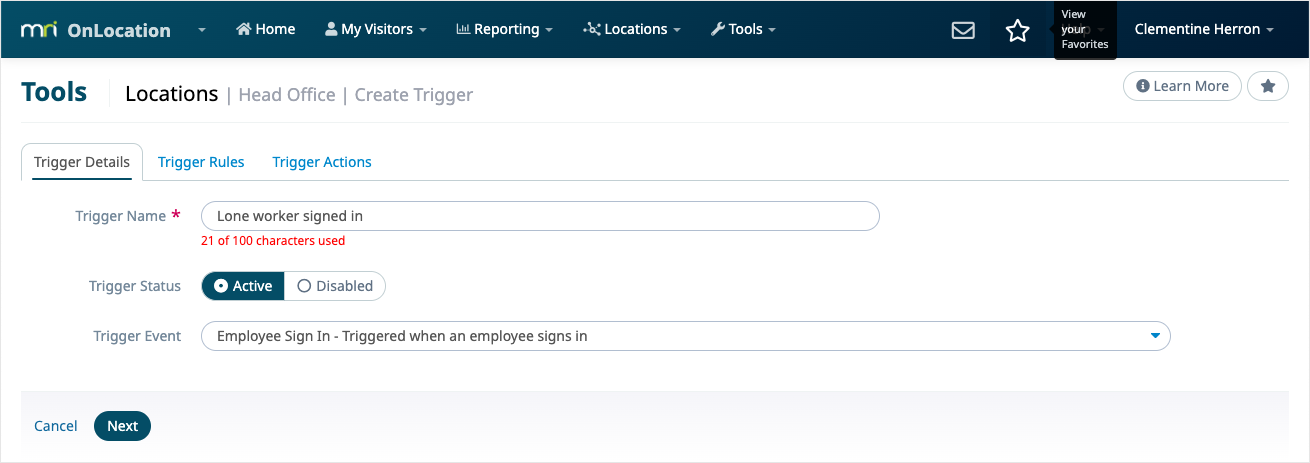
Trigger name
The identifying name of the trigger. This is used to easily tell what a trigger does and differentiate it from other triggers.
Trigger status
Set whether the trigger is Active or Disabled. If a trigger is disabled, it will not work.
Triggers are set to disabled by default when they are first set up, this includes cloned triggers. When you have completed setting up your trigger, make sure you set the status to Active.
Trigger event
Set the event in MRI OnLocation that will activate the trigger:
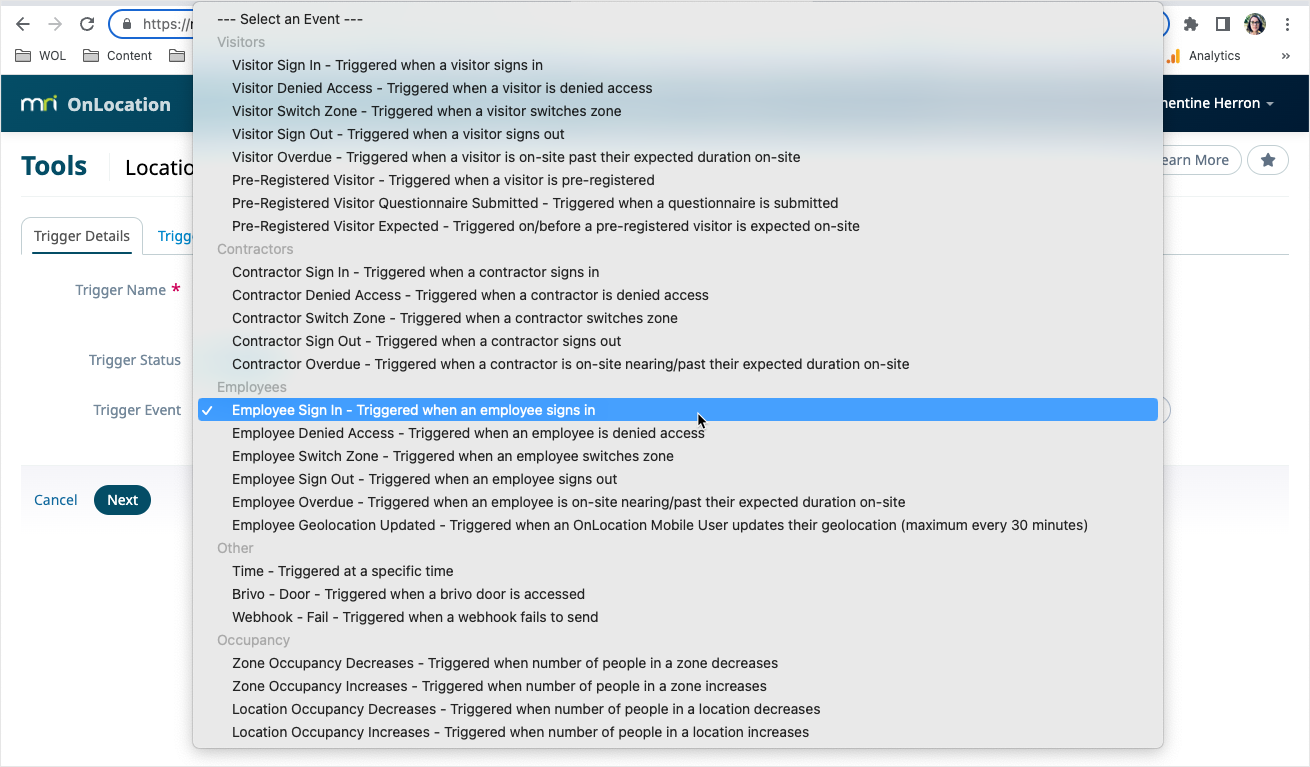
Sign in
Available for visitors, contractors, and employees, these triggers will activate when the selected person type signs into a location using any method.
Denied access
Available for visitors, contractors, and employees, these triggers will activate when the selected person type is denied access from signing into a location by a system default method. These include having a banned status, being outside of the valid dates, having an expired token, or from another trigger denying access.
Switch zone
Available for visitors, contractors, and employees, these triggers will activate when the selected person switches zones using an Inter-zone Kiosk.
You can specify the specific zones that activate this trigger using the Trigger Rules.
Sign out
Available for visitors, contractors, and employees, these triggers will activate when the selected person type signs out of a location using any method.
Overdue
Available for visitors, contractors, and employees, there are two sub-options for these events.
Overdue of Expected Duration will activate the trigger based on the duration on-site selected during sign in. It can be set to activate at the overdue time or a specified length of time before or after the overdue time.
Time elapsed will activate the trigger if the person is still on-site at a set time after the initial sign in.

Employee geolocation updated
Activates the trigger when an employee updates their geolocation through the OnLocation mobile app. This will only send every 30 minutes at a minimum, if the geolocation is updated before this either through the ‘Follow my location’ feature or manually, the trigger will not activate.
Pre-registered visitor
Activates the trigger when a visitor is pre-registered. Deny Access trigger actions are not available, as the visitor is not signing in at this stage. And pop-up notifications will work when pre-registering in-app only, not when pre-registered from a calendar invite.
Learn more about visitor pre-registration triggers.
Time
Activates the trigger at a certain time each day, you can choose which day it activates using the rules.
Set using a specific time or your location’s operating hours. If a specific time, you will be asked to input the time in the trigger details. If using the operating hours, these are set in the location settings.

Occupancy
Activates when the zone or location increases or decreases. Set using the maximum occupancy for the location or zone.
Learn more about occupancy triggers.
Brivo Door Opening
Activated when a Brivo door opens. You can use trigger rules to specify which door you want the trigger to activate for.
Requires the Brivo integration to be enabled.
Webhook Failing to Send
Activated when a webhook fails to send. You can use trigger rules to specify which webhook you want the trigger to activate for if it fails.
Requires the Webhooks integration to be enabled.