How it works
This tab creates rules for which questions should be asked when a person is signing into/out of a location or switching zones in a location. Question rules are used in a few specific scenarios primarily but can be customized to be used however you need them.
| Question type | Description |
| Inter-zone kiosks |
If you are using an inter-zone kiosk and want to ask questions when someone is switching into or out of a zone or zones, set up question rules for those movements. If you do not have any question rules created for an Inter-zone kiosk, no questions will ever be asked. |
| Custom questionnaires |
To activate custom questionnaires created by your location, you need to create question rules for your kiosk. Create one rule for any sign in questionnaires and a second for any sign out questionnaires. Whenever a rule is created, it has the default questions set in Sign In/Out Questions already activated. All you need to do is enable the custom questionnaires in the kiosk Custom Questions sub-tab. If a global custom questionnaire is activated for kiosks at a location, these questionnaires are enabled on kiosks automatically. |
| Secure zones/areas |
If you have certain zones in your location that are more secure, hazardous, or require more information from people entering or exiting them; you will want to create rules to add questions for movements into or out of this specific zone. |
Add a rule
When you create a rule, you choose which zone or zone group it applies to, then set the questions to be asked. There are specific options available depending on the type of movement the rule applies to.
If the checkbox next to Location Defaults is selected, you will only be able to customize the custom questions. To customize what basic questions are asked, clear the Location Defaults checkbox, this will display the basic question tabs.
To add a rule:
- Go to Locations, then select the location from the drop-down list.
- Select Sign In/Out Kiosks.
- Click View next to your kiosk.
- Select the Question Rules tab.
- Click Add Rule. A new rule will appear with the From and To fields set to Select Zone and Location Defaults enabled.
- Configure the From and To fields. See below for how to configure these accurately.
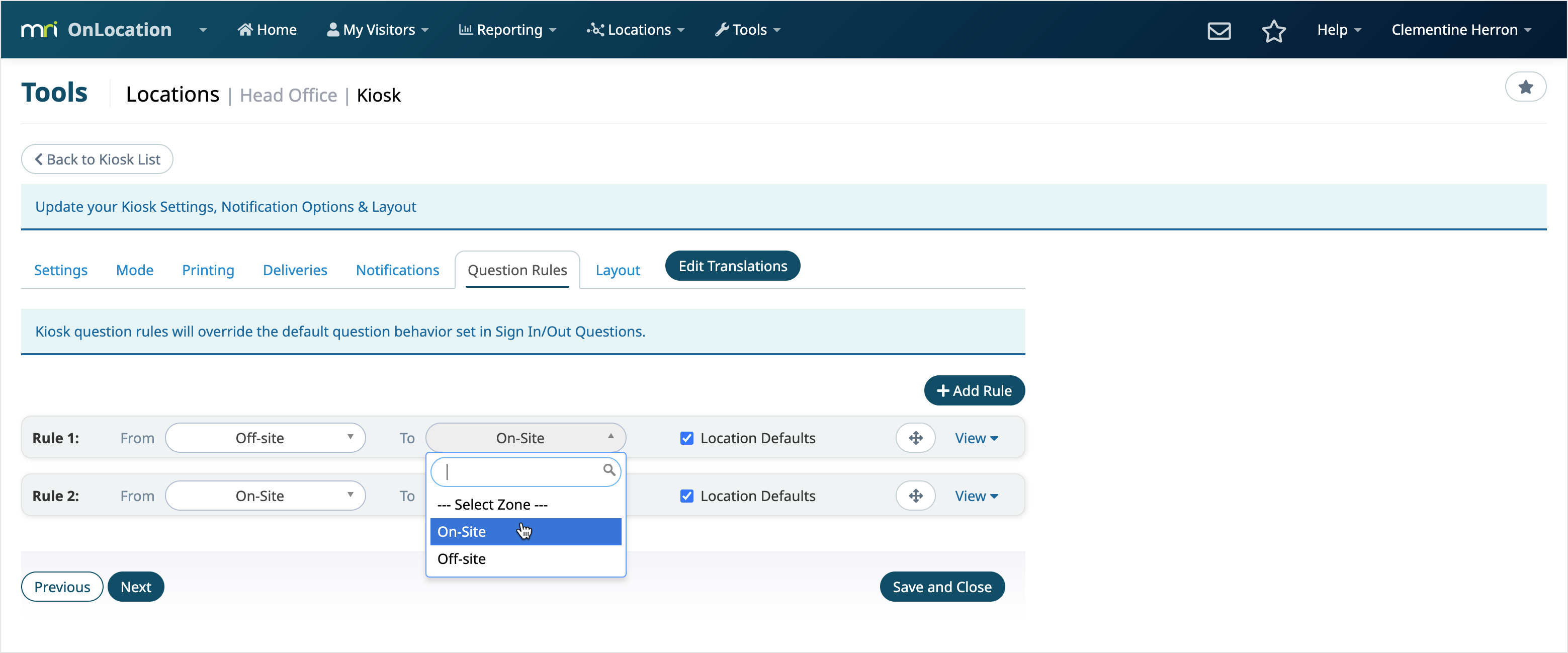
- Click View to open and configure the rule.
- Enable the questions you want to be asked for each tab. Available questions will be based on the movement type.
- Click Close when you have finished configuring the rule.
- Click Save and Close when you have finished with your rules to save.
Configure From and To fields
Types of zone
There are different types of zones that you can set in the From and To fields:
- Off-site – Used for signing in or out. Off-site refers to not being signed into the location.
- On-site – Used when you are not specifying the zone for the rule. Generally used when you want to use the location defaults and activate custom questions for standard kiosks, or when you are entering or exiting a specific zone and going into the rest of the location for Inter-zone kiosks.
On-site is also used if no zone has been automatically assigned or selected, or when using the Other Zone free-text option on sign in. - Zone Group – Used when entering/leaving any zone within a zone group. Appears in the list as All {Zone Group Name}.
- Specific Zone – Used when entering/leaving one specific zone. Appears in the list as that zone’s name under its zone group.
Movement types
The From and To fields are where you select the type of movement and for which zones the movement applies:
- Sign In Movement – Set the From field to Off-site. This means that the person is coming from off-site into whichever zone is set in the To field.
- Sign Out Movement – Set the To field to Off-site. This means that the person is going Off-site from whichever zone is set in the From field.
- Switch Zones – Applies to Inter-zone kiosks only, set the zone the person is entering in the To field and the zone they are leaving in the From field.
Movement Specific Question Options
The Switch Zone and Sign Out movement types have a limited number of questions available to enable because fewer questions apply to this type of movement, e.g. selecting a host isn’t required when signing out.
The Sign In movement type has all questions available to enable except for Area/Zone Selection, Organization, and Photo Retention Policy.
Area/Zone Selection is not an option for any movement type because this is set in the kiosk Mode.
The organization option and Photo Retention Policy is set in Sign In/Out Questions.
Switch zones
The option to enable Car Parking information does not appear because this would only ever be captured when arriving at a location. The option to Disable Host Remembrance does not appear because this is used for returning visitors signing into the location only. And the option to print a pass with token scanning for contractors is not available because printing is not supported for inter-zone movements.
The way that some questions are enforced is different as well, though they can still be enabled for this movement type. Any contact info questions will only appear if this information hasn’t already been captured during the person’s visit, e.g. if you capture their cell phone number on sign in, the question won’t be presented again when switching zones.
If Host Selection is enabled, the visitor or contractor will go through the process of selecting a host when switching zone. If Host Confirmation is enabled, they will be able to confirm their current host with one action or edit and choose a new host. And if neither option is enabled, they will keep the same host.
Sign out
Sign out movements are very limited in the options available, this is because almost all basic questions are used for information required for the duration of the visit rather than leaving the location.
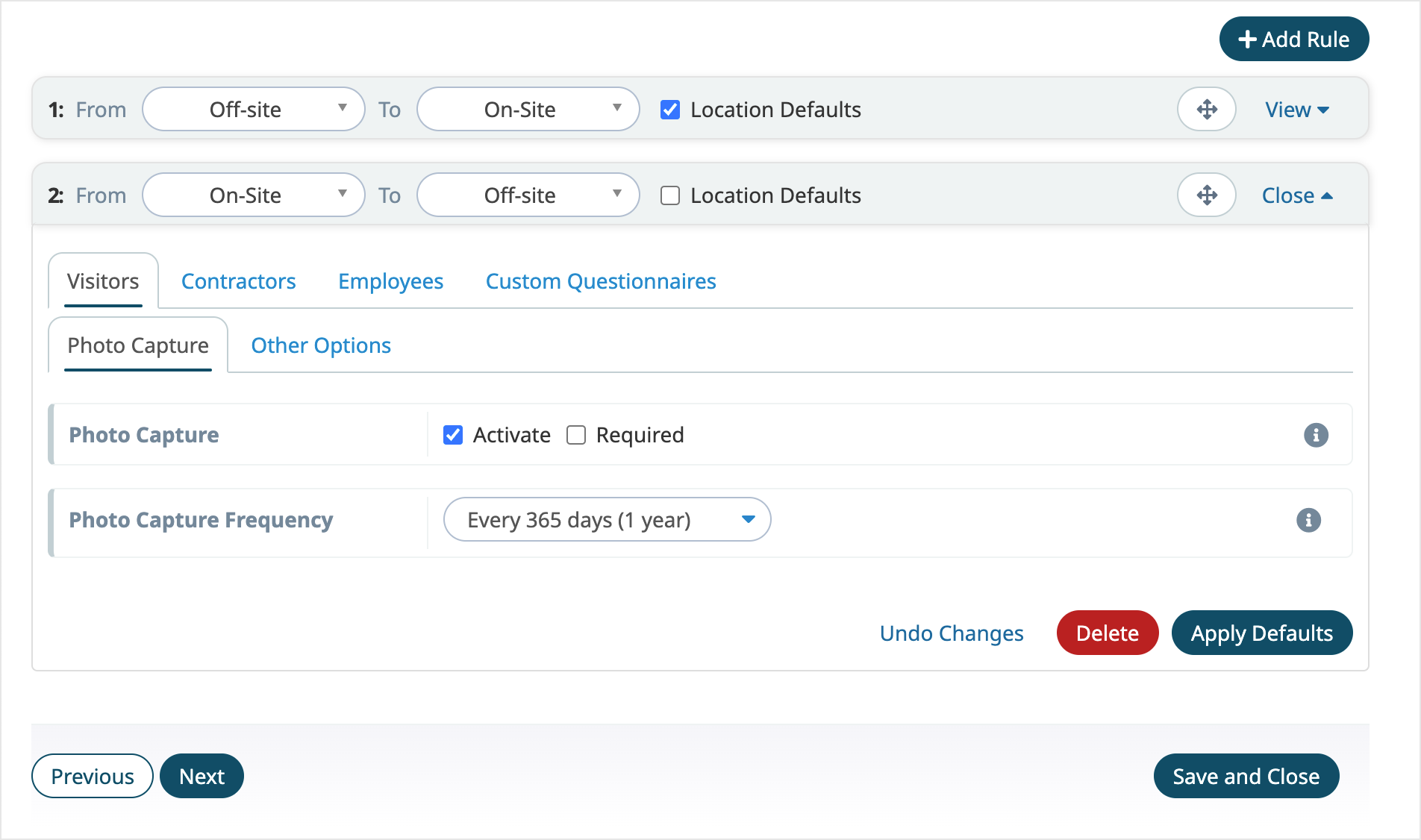
The only basic question available is photo capture so that you can verify the person leaving matches the person who signed into your location. You can also enable any custom questions that you have set up.
You can manage how tokens are used on sign out, whether a person using a token will still have a photo and/or custom questions, or if it will sign them out immediately.
Kiosk custom questions
To activate a kiosk custom questionnaire, create a question rule, select the Custom Questions tab, and drag questionnaires from the Available column to the Enabled at this Kiosk column.
You can activate or deactivate questionnaires by clicking and dragging a questionnaire from one column to the other, or by clicking the + icon to activate and the – icon to deactivate.
Choose the order questionnaires are displayed by reordering them in the Enabled at this Kiosk column. The top questionnaire will be asked first, and the bottom questionnaire asked last.
Questionnaires are color-coded by person type: visitor questionnaires are green, contractor questionnaires are yellow, and employee questionnaires are blue.
Global questionnaires are enabled automatically and include a global icon.