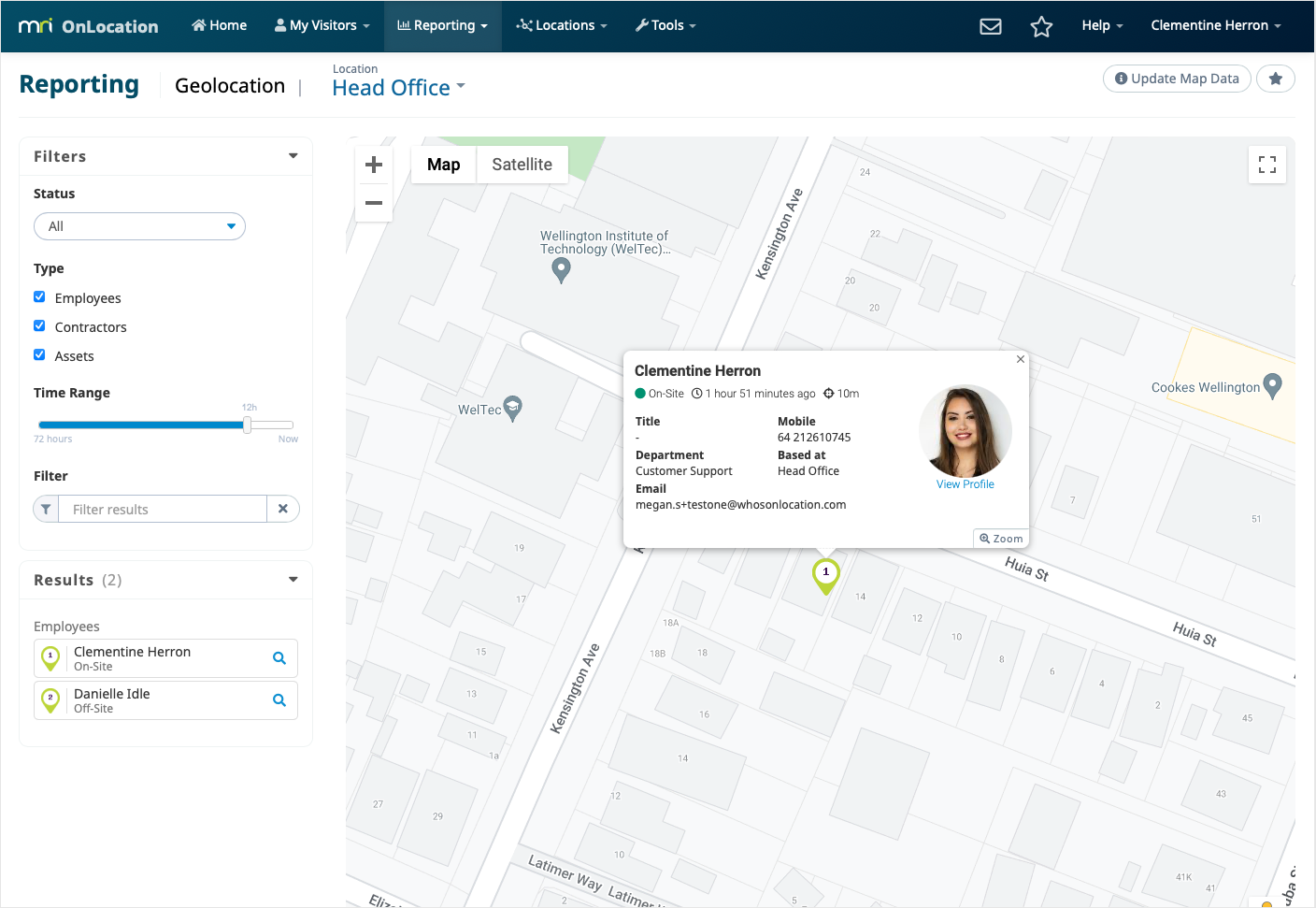How it works
OnLocation Mobile users can send their current location to MRI OnLocation using the app on their phones. This can be done automatically by the system or manually by the user depending on the settings.
When you set up OnLocation Mobile for your location, you can choose how you'd like to report on geolocation data. You can choose to include:
- All location data – reports include all location data that is sent either automatically or manually by the user
- SOS only – location data is only included in reports when a user sends an SOS
- No location data – no location data in OnLocation reports
People Presence report
The People Presence report provides you with all the information about a person’s sign in/out record and some information about their time on-site, including their geolocation record.
To access the report:
- Go to Reporting > People Presence.
- Click View Columns, then select the checkbox next to Geolocation.
- Click the geolocation icon.
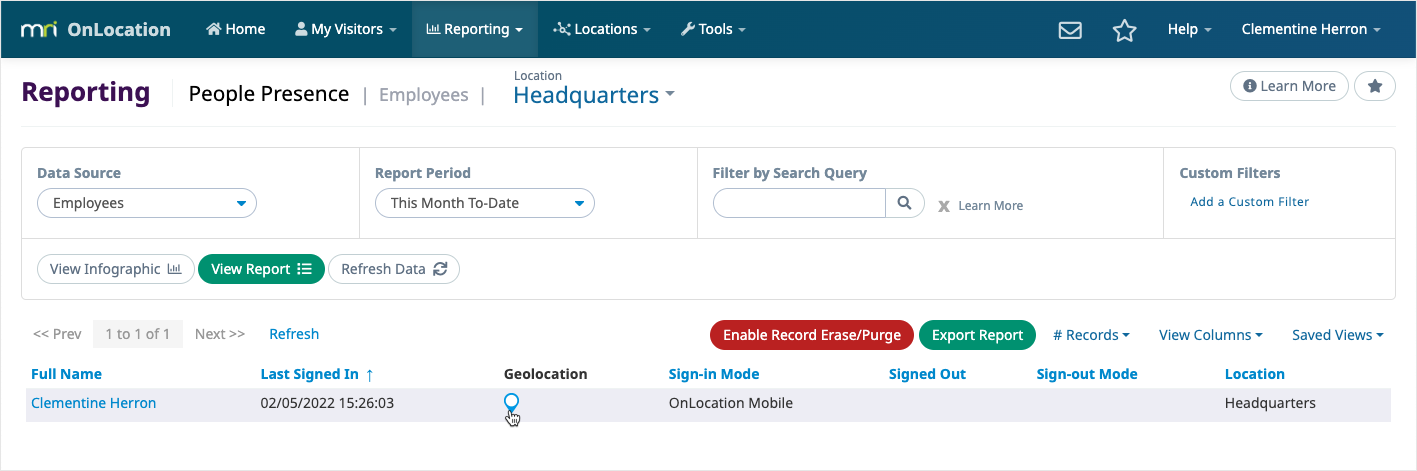
- Check the map that shows all the location points sent by OnLocation Mobile while the user was signed in. Click on the icon to view the time and date.
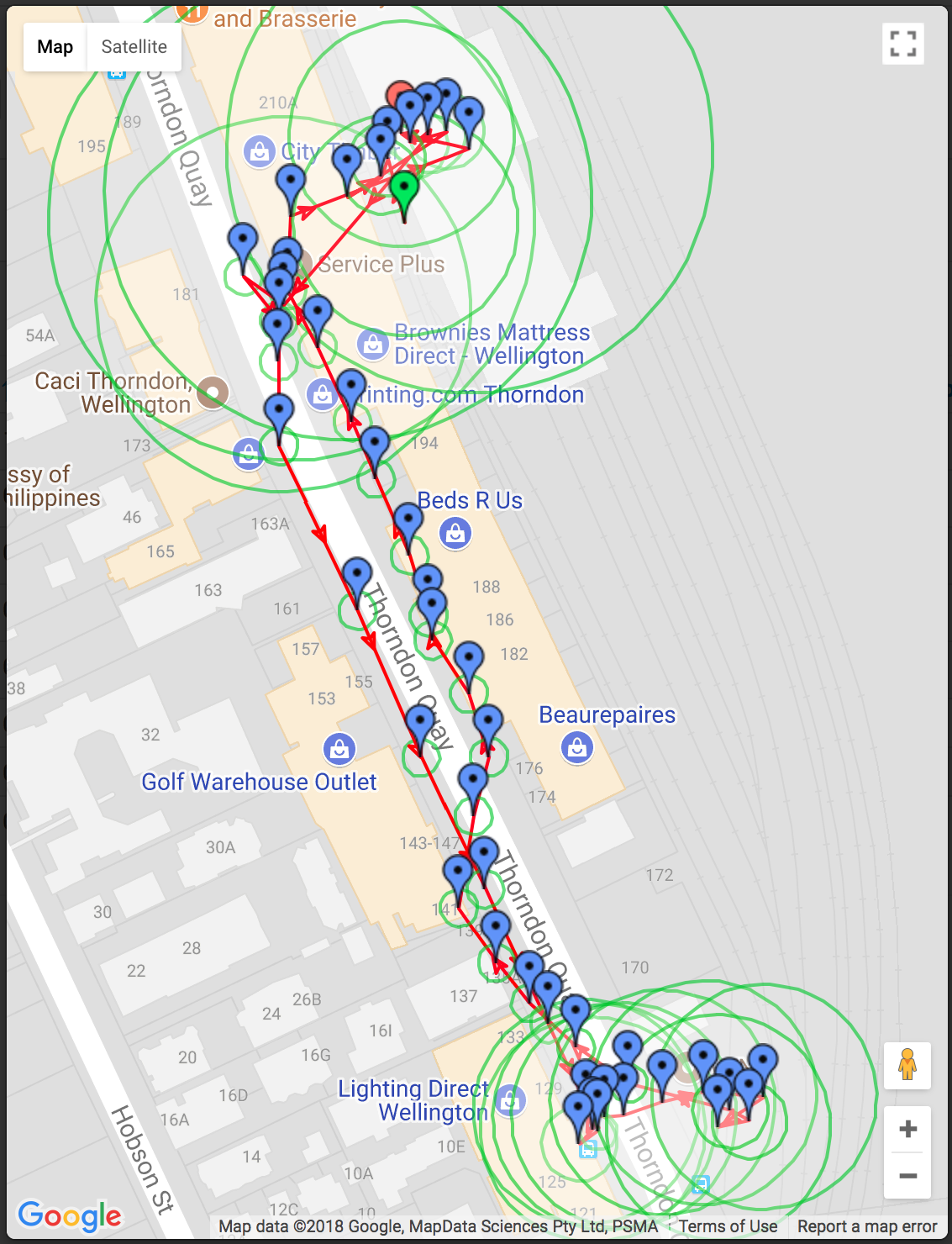
- (Optional) Click Export Report. If the sign in/out geolocation coordinates are set to send automatically, this information will be included.
Geolocation report
The Geolocation report shows the most recently recorded geolocation of all employees, contractors, and assets. The last location point for OnLocation Mobile users will remain in the report for 48 hours from sending.
Any assets with a geolocation will always show on the map, and any OnLocation Mobile users who have sent their geolocation within the last 48 hours will show. You can filter this report by person type and location.
To access the report:
- Go to Reporting > Geolocation.
- Click the geolocation icon to view the details of the person at the location.