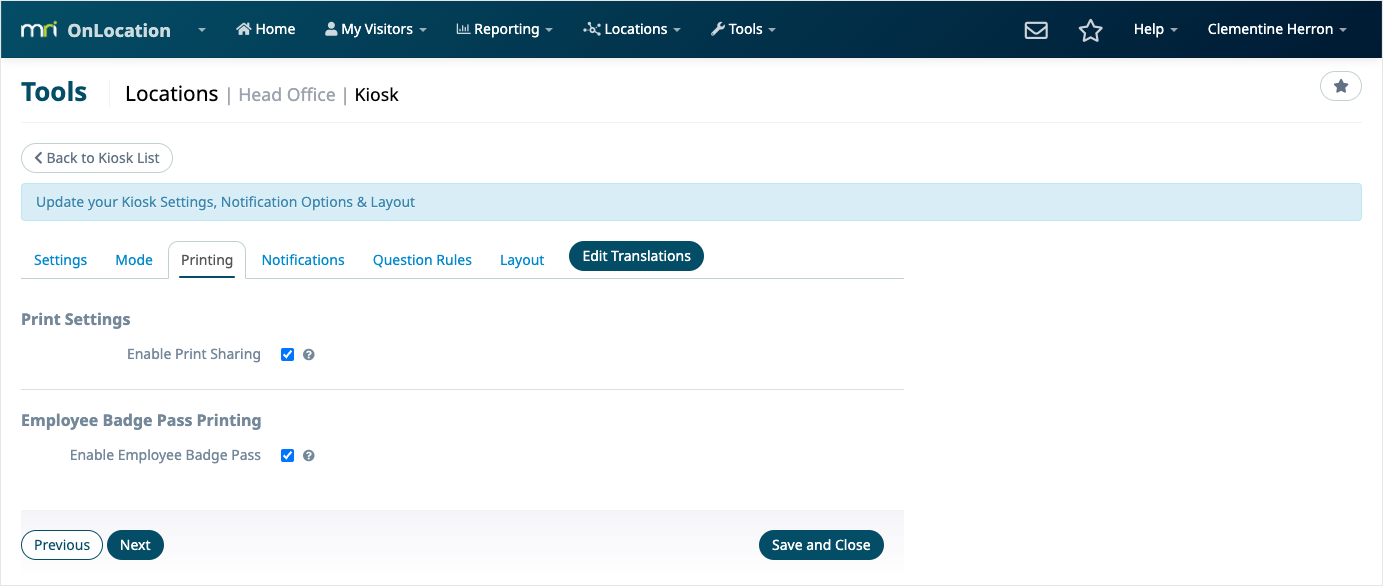How it works
When you are printing badge passes for employees, you can set up rules to choose the conditions which must be met for a badge pass to print, e.g. employees from another location only.
Set up as many rules in your location as required. Each rule must meet all options selected to print the chosen badge pass, e.g. if you select a department and a role type in one rule, then the employee must belong to the department and have that role type assigned.
If you want to set up multiple scenarios that could result in a pass printing, e.g. global roaming employee or employee with driver’s license token type, then you would set up a different rule for each scenario with one option selected. The rule at the top of the list is applied first.
Set up a rule
Before you start, first create a badge pass template.
To add a rule:
- Go to Locations, then select the location from the drop-down list.
- Select Sign In/Out Questions.
- Select the Employees tab.
- Select the Badge Pass Rules sub-tab.
- Click Add Rule.
- Choose the template using the dropdown list.
- Select the options. See below for details on the options available.
Employees in the following Departments – An employee signing in with any of the selected departments.
Employees with the following Employee Role Types – An employee signing in with any of the selected role types.
Employees with the following Token Types – An employee signing in by scanning a token with any of the selected token types.
Global Roamers – An employee with a different home location.
Manual Sign-in – An employee signing in by entering their name into the kiosk, rather than scanning a token. - If you'd like to add another rule, click Add Rule, then follow the same steps.
- (Optional) To change the order of your rules, click and drag the rules using the ordering icon.
- Click Save.
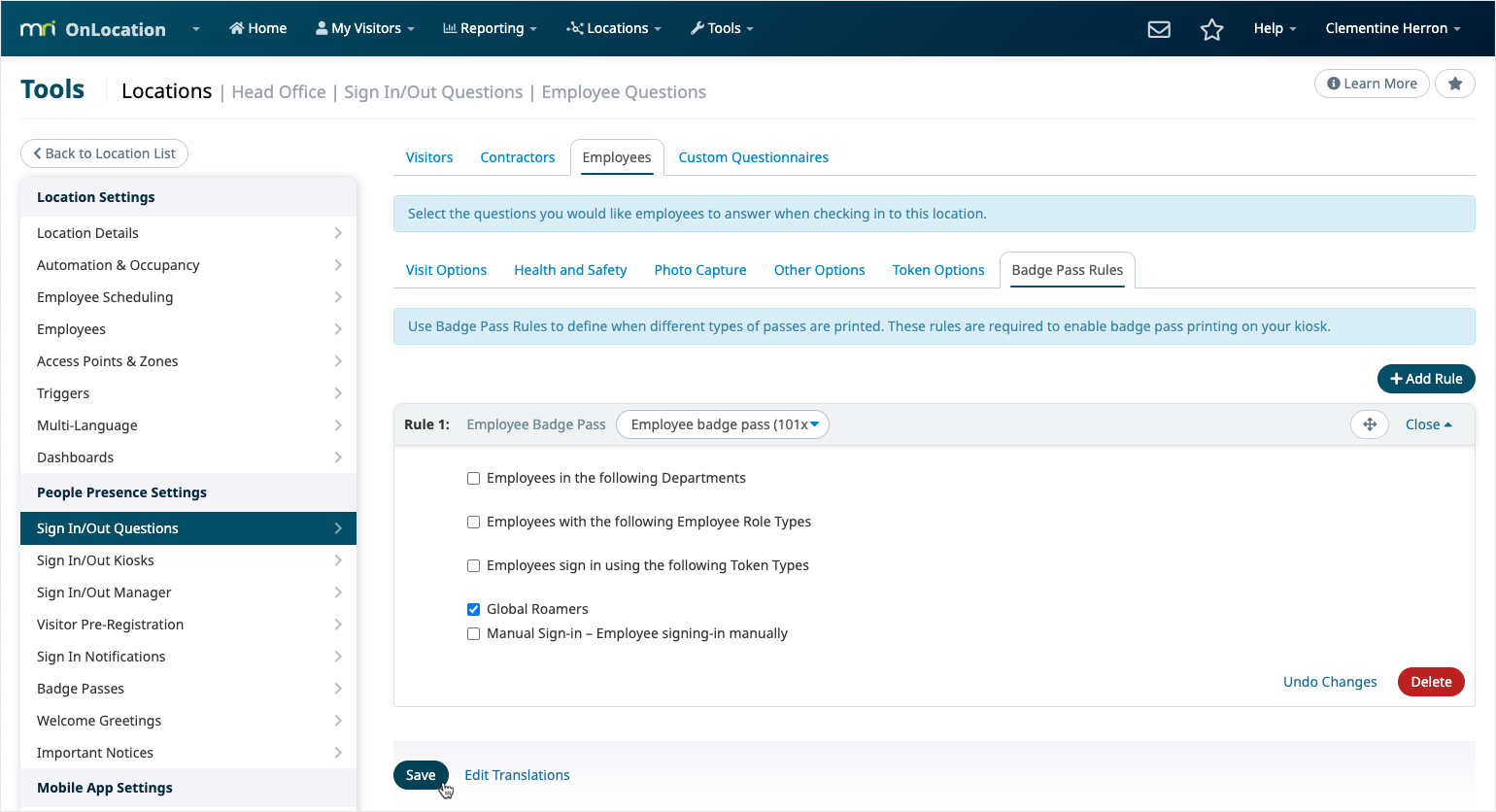
Enable employee badge pass printing on a kiosk
If you are printing from a kiosk, you need to enable badge pass printing in that kiosk's settings.
To enable employee badge pass printing:
- Go to Locations, then select the location from the drop-down list.
- Select Sign In/Out Kiosks.
- Click View next to the kiosk.
- Select the Printing tab.
- Select the checkbox next to Enable Employee Badge Pass.
- Click Save and Close.