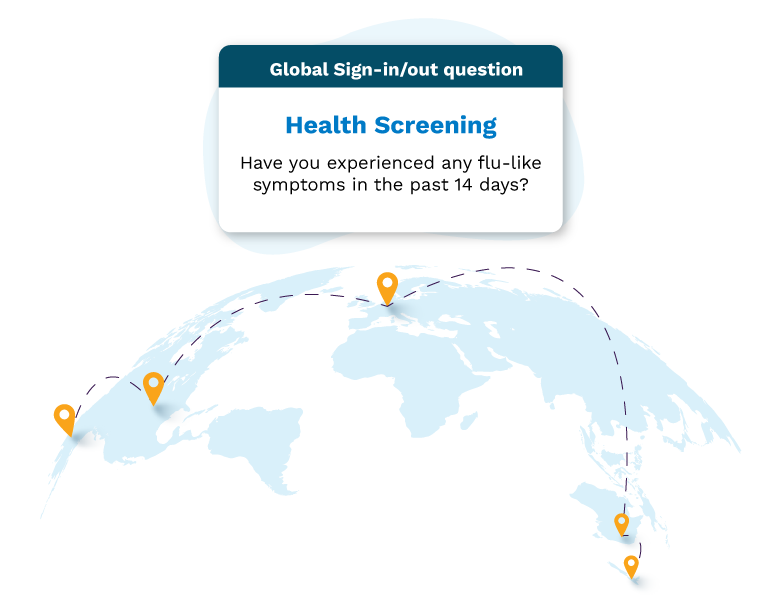How it works
Custom questionnaires contain a group of questions that are specific to your organization. Using Global Sign In/Out Questions, these questionnaires can be shared across locations and managed in one central place.
An employee with the Global Questions Manager user role can manage all questionnaires for an organization - both questionnaires created in Global Sign In/Out Questions and questionnaires created location Administrators.
To create a new global questionnaire, simply add the questions, choose which sign in/out modes they apply to, then select the locations or location groups that the questionnaires should be activated for. This speeds up the process of adding questionnaires and ensures consistency across locations.
Questionnaires can be activated for these sign in/out methods:
- All kiosks (includes QR code posters)
- Sign In/Out Manager
- Mobile app
- Visitor pre-registration
Once a questionnaire is activated for multiple locations, location Administrators can’t remove or edit it. They can only deactivate or clone the questionnaire.
Each time a location adds a new kiosk, the questionnaire will be automatically be enabled. An Administrator can deactivate the questionnaire on a kiosk. If this occurs, the Global Questions Manager will see a warning on the Global Sign In/Out Questions screen showing that a location has changed the questionnaire.
Use Global Sign In/Out Questions
To get set up and use Global Sign In/Out Questions:
- Assign the Global Questions Manager user role to an employee
- Create a new custom questionnaire, add your questions, then activate the questionnaire across your locations
- Clone and activate questionnaires already in use at your locations