If you’ve been invited to access a customer’s Contractor Portal, learn how to set up your login so you can check and maintain your organization’s records. If you contract to multiple organizations who use OnLocation, you only need to set up one portal login.
Set up your portal login credentials
To access the Contractor Portal, you must first activate your login and create a password:
- Open the Contractor Portal invite email, then click the activation link.
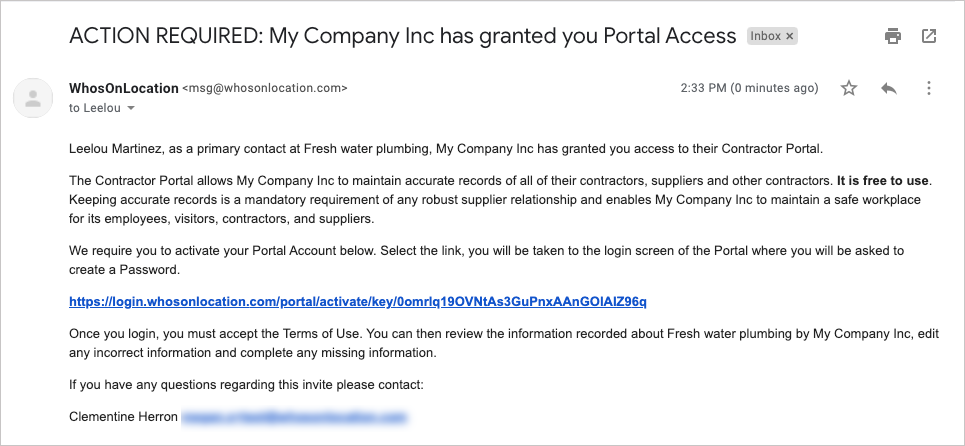
- Enter then re-enter a password. Click Confirm.
- Enter your email address and password, then click Log In.
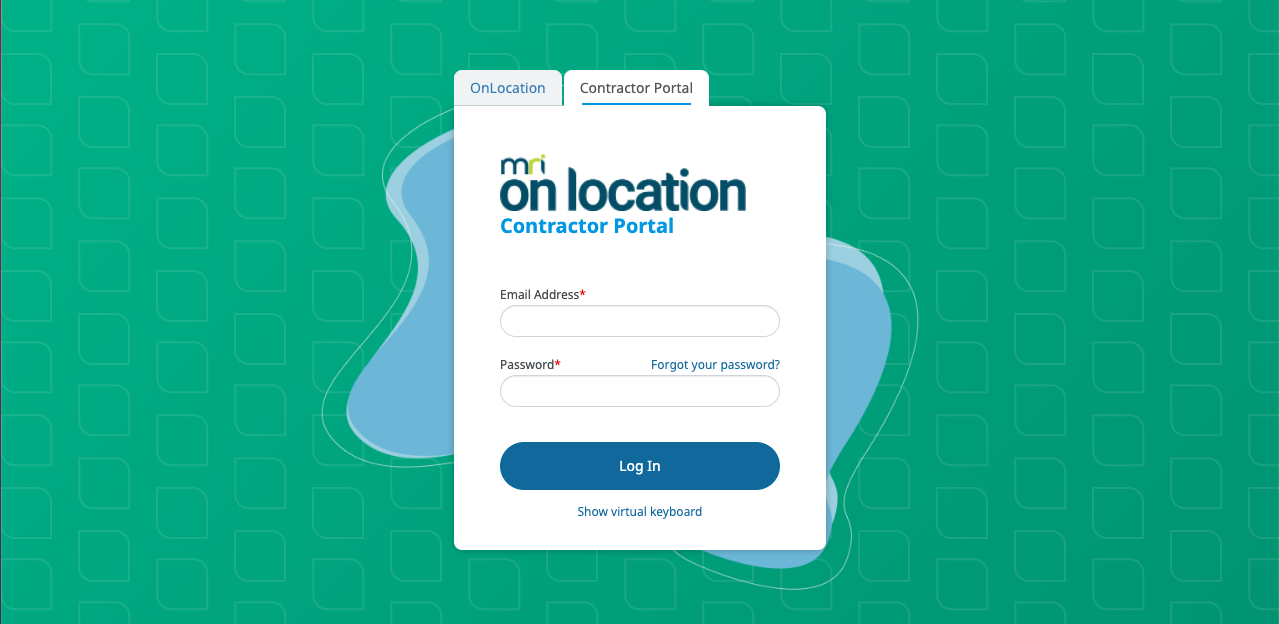
- Select the checkbox next to I accept the terms of use, then click Continue.
- The contractor portal dashboard will open. Click through the menu on the left to view your organization’s details, members, and more.
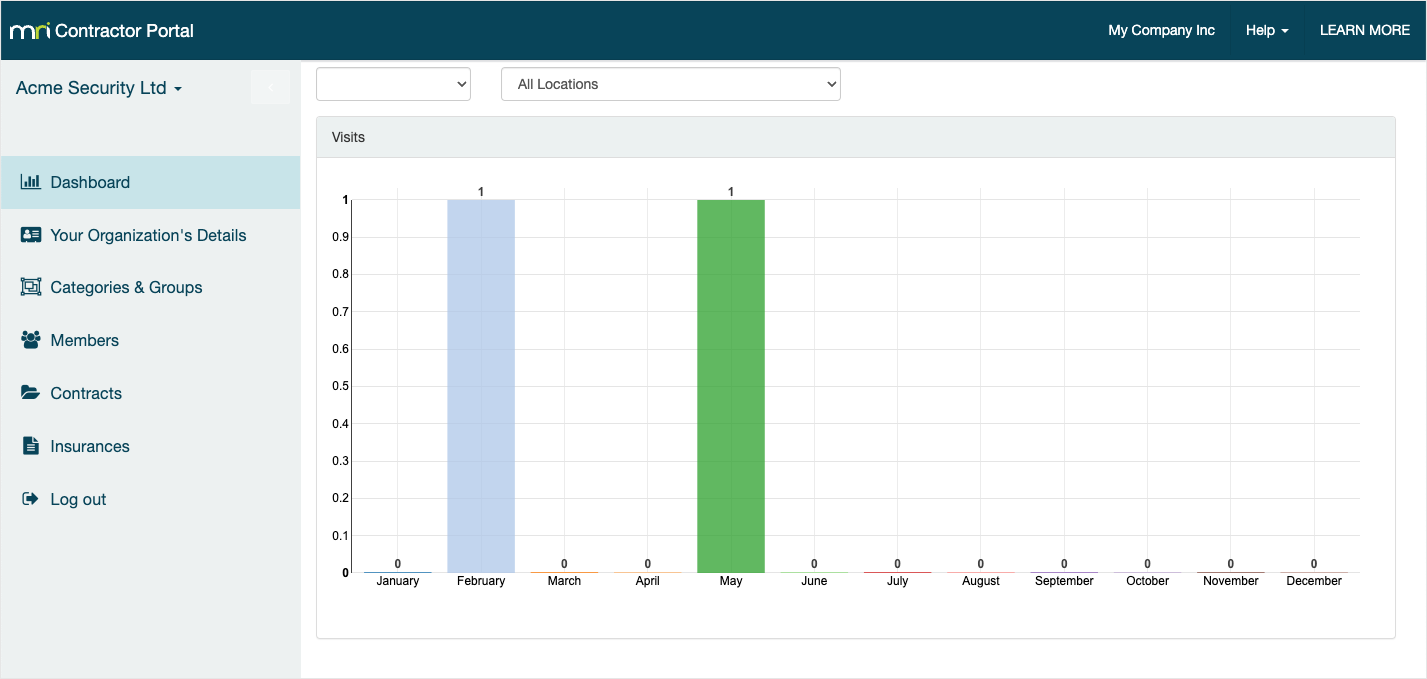
What you can view and/or edit will depend on the permissions your customer has given you:
- Organization details
- Categories & groups
- Your employees (members)
- Contracts information
- Insurance information
Access multiple organizations in the portal
If you have access to multiple OnLocation accounts and multiple contractor organizations, you only need to set up one portal login.
You can switch between them by clicking on:
- The organization name on the top left corner.
- The OnLocation account name on the top right header.